In this tutorial, we will explain how to reconcile your CAMS CAS statement with your mutual fund holdings in MProfit.
Follow the steps below:
Step 1: Login to your MProfit account and click the Tools button.
Step 2: Next, choose the Reconcile Holdings option from the drop-down list.
Step 3: In the search field, enter CAMS.
Then click on Template.
Step 4: Choose CAMS Consolidated Account Statement (CAS) Recon from the list.
Step 5: Now, click Add to Favourites.
Step 6: When reconciling your holdings, use the same file you imported your data from.
Proceed by clicking Upload File.
Step 7: Choose the appropriate file.
Then click Open and Start Recon.
Step 8: You will be prompted to enter a password. After entering the password, click Save.
The reconciliation window shows all the mismatches.
An Excel report can be downloaded by clicking Download Excel Report for further analysis and record-keeping.
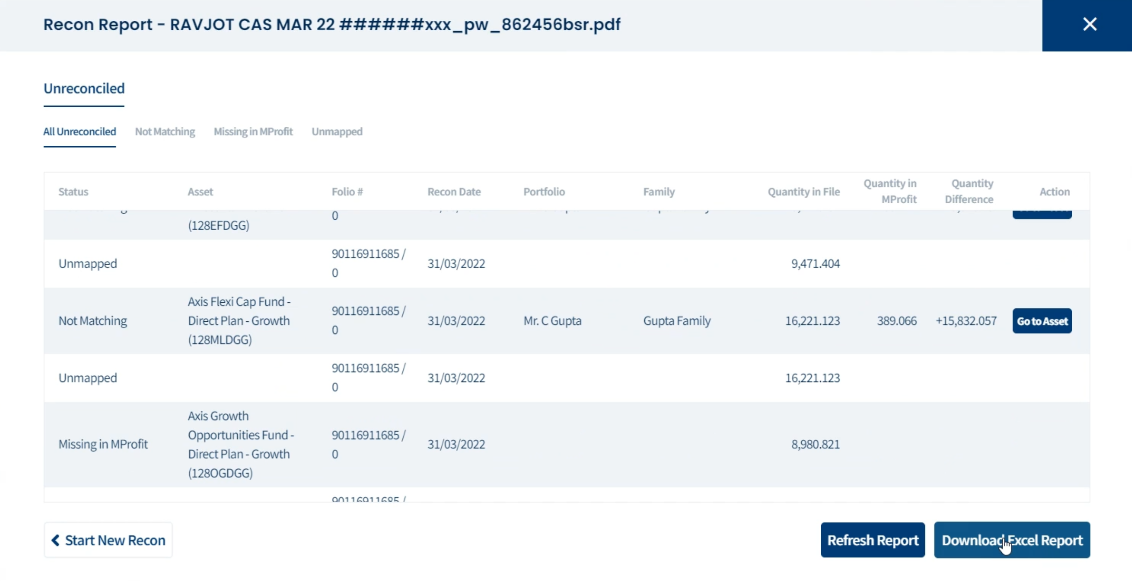
Was this article helpful?
That’s Great!
Thank you for your feedback
Sorry! We couldn't be helpful
Thank you for your feedback
Feedback sent
We appreciate your effort and will try to fix the article







