In this tutorial, we will explain how you can reconcile your data with MProfit's Recon Module.
With this feature, you can easily spot any discrepancies in your investment portfolio.
Follow the steps below:
Step 1: Login to your MProfit account and click the Tools button.
Step 2: Next, select the Reconcile Holdings option from the drop-down list.
Step 3: To find the template you need, simply type the name of the desired template in the search field.
Step 4: Once you find the desired template, select it and click Add to Favorites.
Step 5: Next, click Upload File.
Step 6: To begin the process, choose the file and click the Open button.
Once you have done that, click the Start Recon button to initiate the process.
Step 7: The system will prompt you to set family and portfolio mapping.
Select the desired Family from the drop-down list.
Step 8: Select the desired Portfolio and click Save.
Step 9: Review the Unreconciled report, which includes non-matching items, missing scripts, and scripts present in MProfit but not in the file.
Step 10: Then review the Reconciled report, which includes all reconciled transactions.
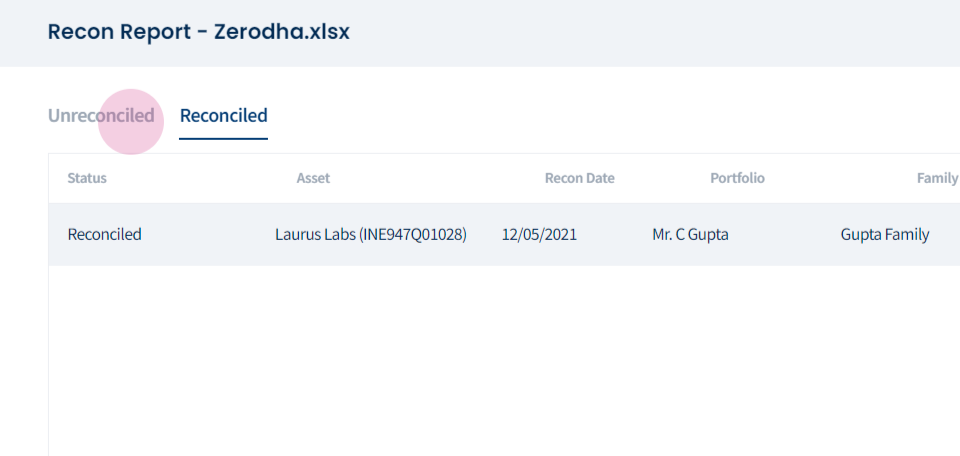
Step 11: Finally, at the bottom right, click on the option to download the complete reconciliation report in Excel.
This is how you can seamlessly reconcile your data with MProfit's Recon Module!
Was this article helpful?
That’s Great!
Thank you for your feedback
Sorry! We couldn't be helpful
Thank you for your feedback
Feedback sent
We appreciate your effort and will try to fix the article









