In this tutorial, we will explain how to import your PMS transactions to MProfit.
If you invest in different PMS products, you can easily consolidate their data in MProfit.
MProfit supports the automatic import of trade reports and statements provided by most major PMS providers, such as White Oak, Marcellus, Avendus, and more.
Here's how you can update your PMS transactions in MProfit by importing PMS transaction statements:
Step 1: Login to your MProfit account and navigate to the PMS portfolio you wish to update.
Step 2: In the top navigation, click Import.
Step 3: In the import window, click the Quick-search icon.
Step 4: Search for the desired template.
For example, Buoyant Capital - PMS Transaction Statement.
Ensure that the file type of the template you select matches the file format.
For example, if your transaction statement is a PDF, choose the PDF template.
Step 5: Then click Add to Favourites.
Step 6: Now, select the template.
Step 7: After selecting the template, click Upload File.
Step 8: Locate the file on your device, then click Open and Import.
Step 9: Now, the system will prompt you for Family and Portfolio mapping.
Select the Family from the drop-down list.
Step 10: Then select the Portfolio from the drop-down list.
Step 11: After selecting the portfolio, click Save.
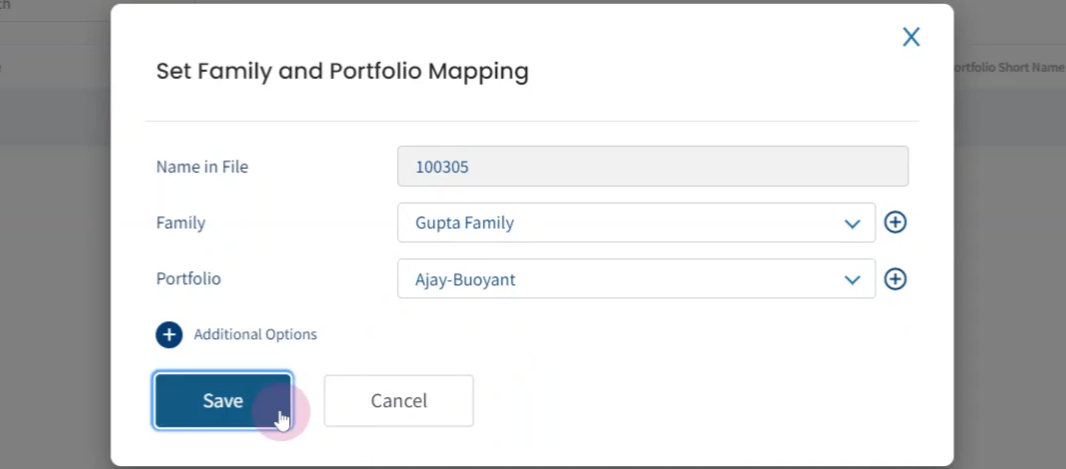
Step 12: Review the transactions in the file.
Then click Confirm Import.
Step 13: You are now done. Click Back to Portfolio.

This is how you can seamlessly import your PMS transactions to MProfit!
Was this article helpful?
That’s Great!
Thank you for your feedback
Sorry! We couldn't be helpful
Thank you for your feedback
Feedback sent
We appreciate your effort and will try to fix the article










