In this tutorial, we will explain how to import your PMS Bank Book Statement to MProfit.
Make sure to import the transaction statement first, and then the bank book.
Here's how you can update your PMS Bank Book Statement:
Step 1: Login to your MProfit account and navigate to the PMS portfolio you wish to update the bank statement.
Step 2: In the top navigation, click Import.
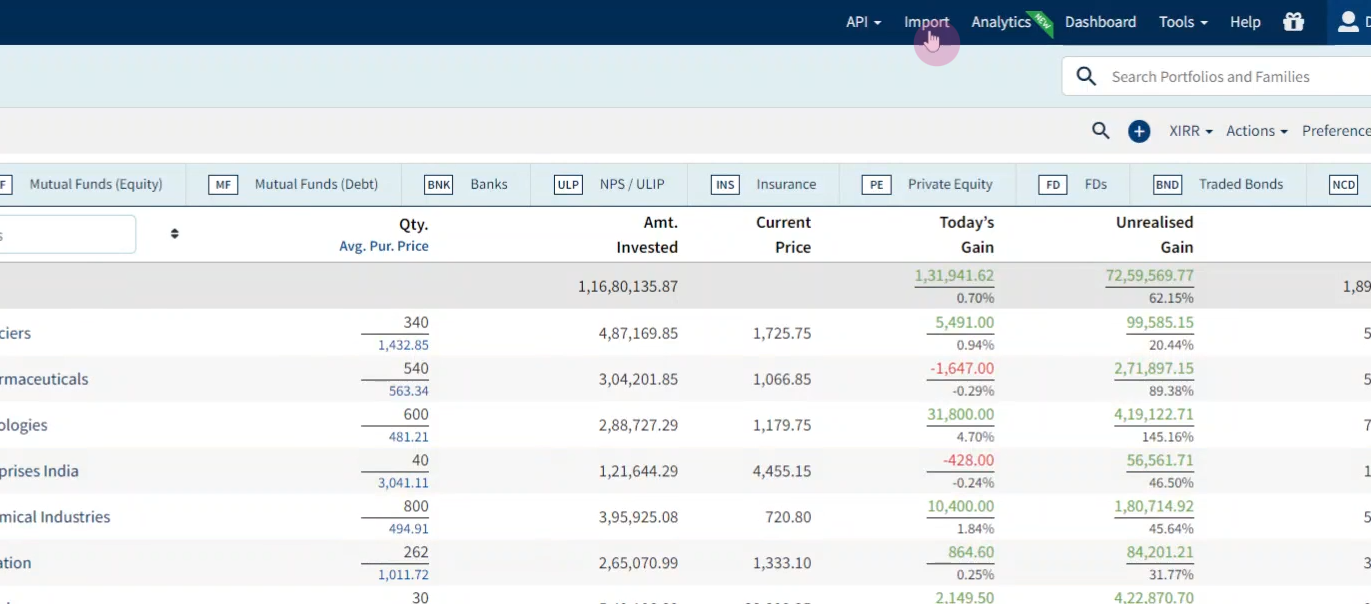
Step 3: In the import window, click the Quick-search icon.
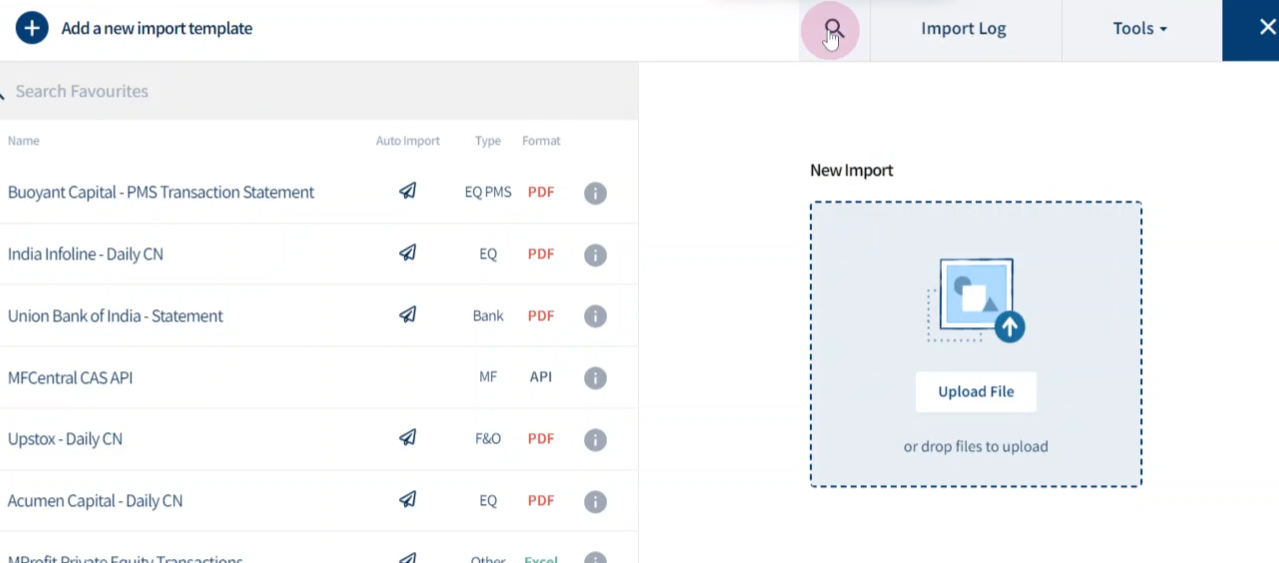
Step 4: Search for the desired template.
For example, Buoyant Capital PMS- Bank Book.
Step 5: Then click Add to Favourites.
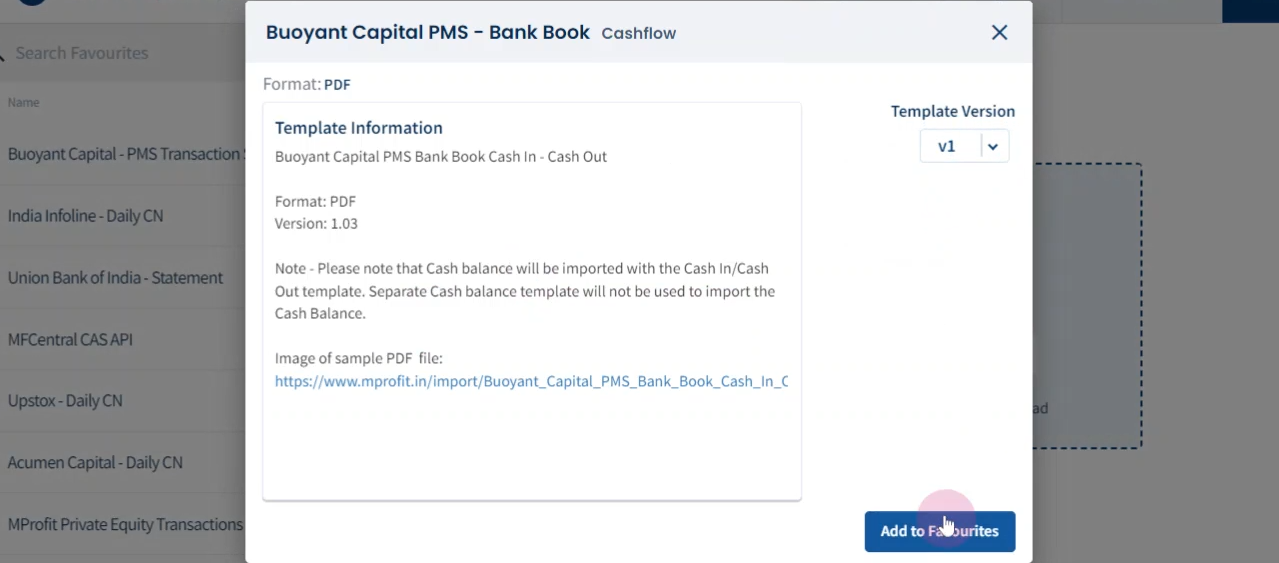
Step 6: Now, select the template.
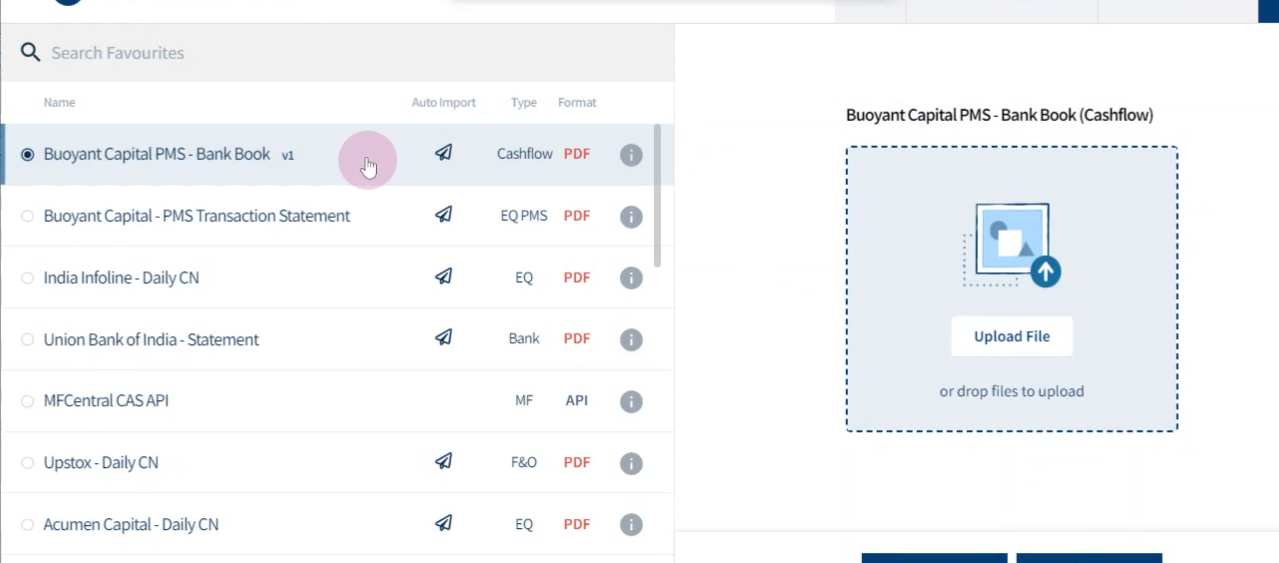
Step 7: After selecting the template, click Upload File.
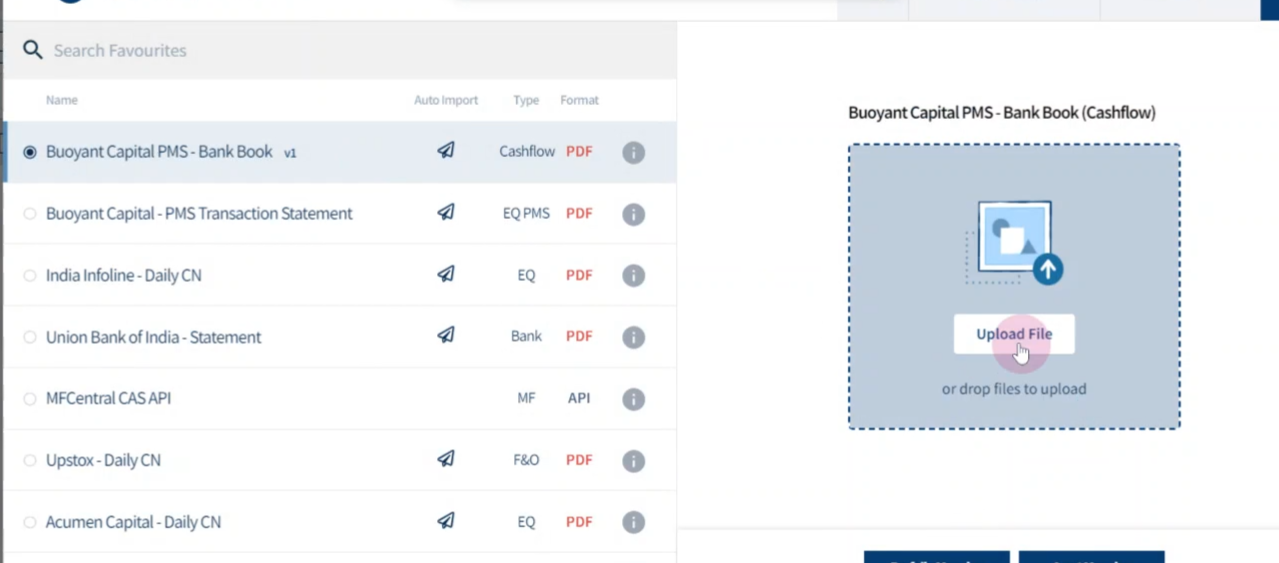
Step 8: Locate the file on your device, then click Open and Import.
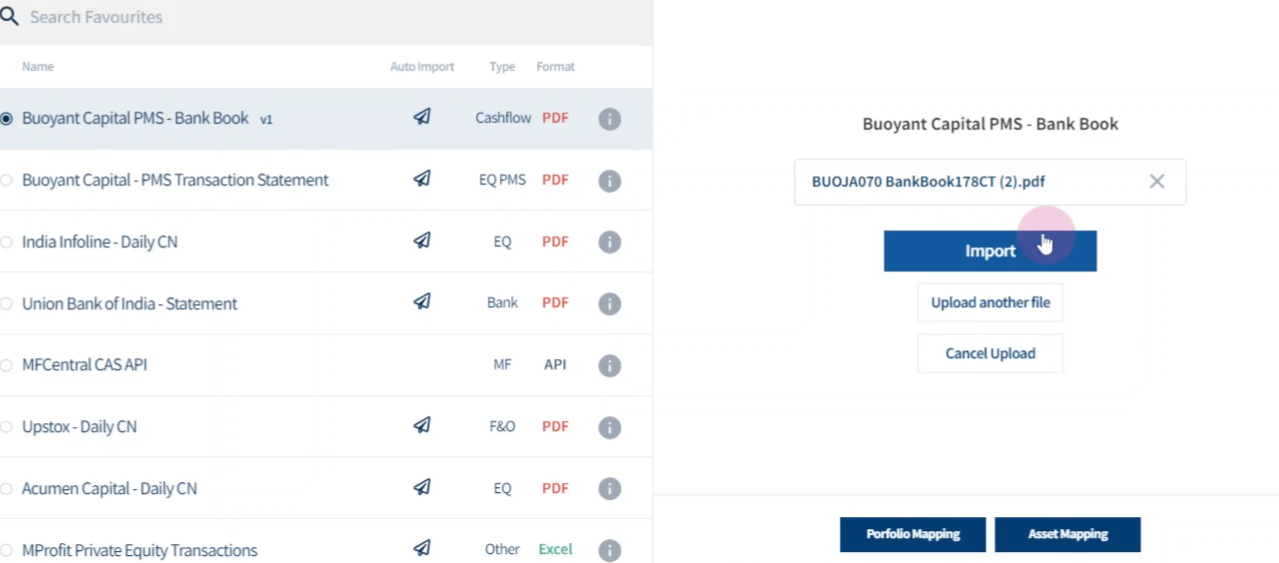
Step 9: Now, the system will prompt you for Family and Portfolio mapping.
Select the Family from the drop-down list.
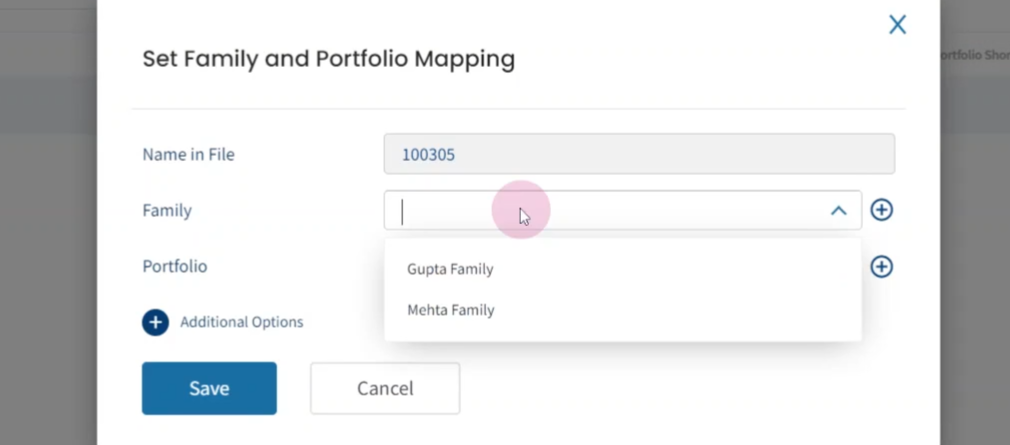
Step 10: Then select the Portfolio from the drop-down list.
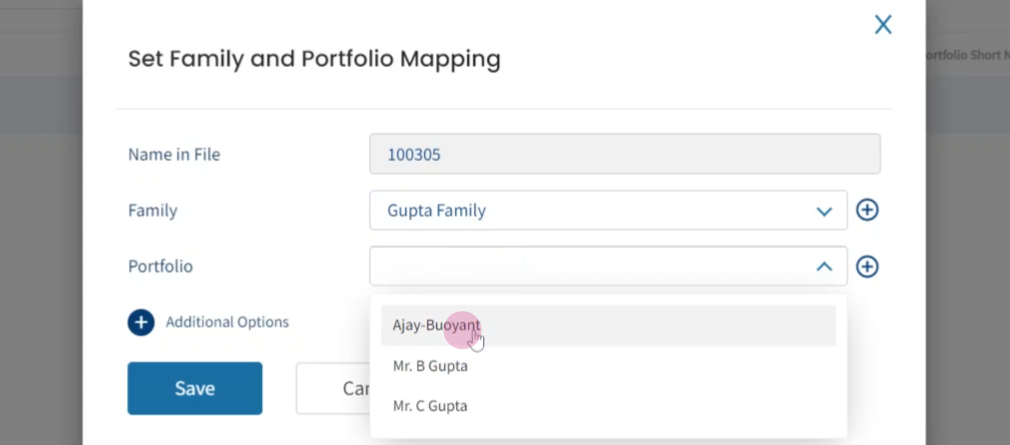
Step 11: After selecting the portfolio, click Save.
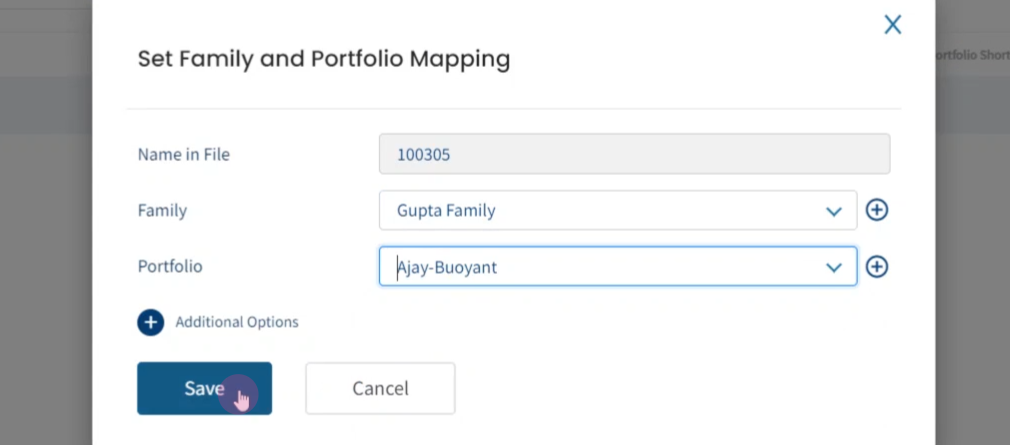
Step 12: Review the transactions in the file.
Then click Confirm Import.
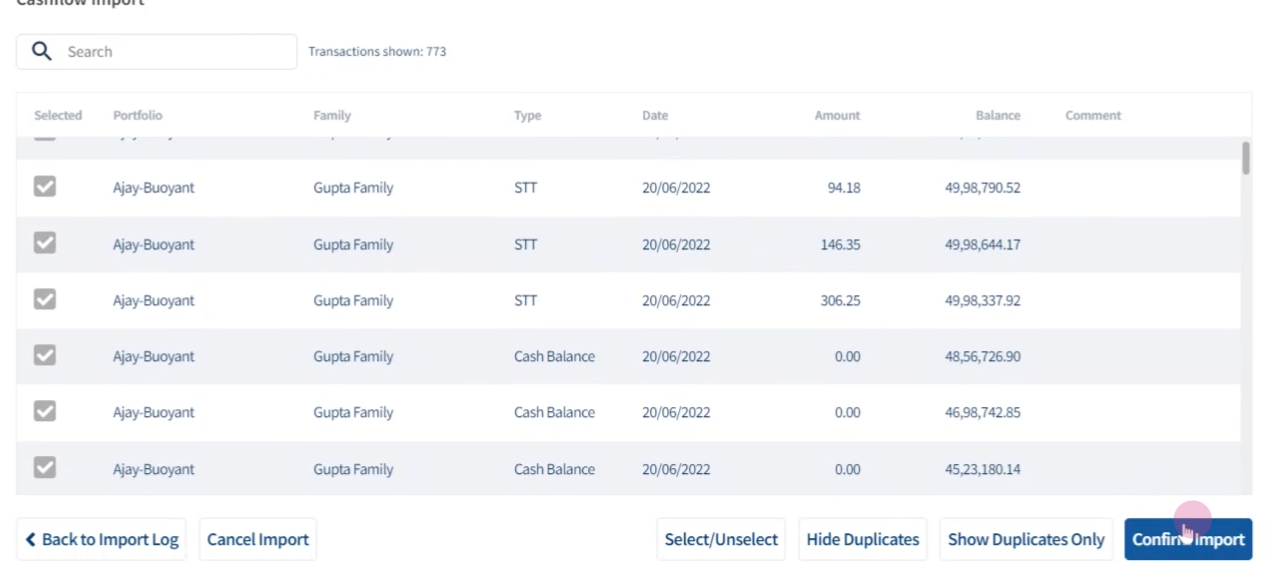
Step 13: You are now done. Click Back to Portfolio.
Step 14: After importing the bank book, the cash flow summary is visible at the bottom.
This is how you can seamlessly import your PMS Bank Book Statement to MProfit!
Was this article helpful?
That’s Great!
Thank you for your feedback
Sorry! We couldn't be helpful
Thank you for your feedback
Feedback sent
We appreciate your effort and will try to fix the article



