In this tutorial, we will explain how you can import trades from HDFC Securities in MProfit.
Follow the steps below:
Step 1: Login to your MProfit account and click Import.
Step 2: Click the Search icon beside the import log.
Step 3: Type HDFC in the search field.
To filter the templates, select Stocks for the asset class.
Step 4: For historical equity trades, select the HDFC Securities - Trade Details Statement template.
Follow the steps provided in the template to request the date listing from the back office.
Ensure to save the downloaded Excel file in CSV format.
Step 5: Click Add to Favourites.
Step 6: Select the template and click Upload File.
Step 7: Choose the file, click on Open, then Import.
Step 8: The system will prompt you to set family and portfolio mapping.
Select the Family from the drop-down list.
Step 9: Select the Portfolio from the drop-down list.
Note this is a one-time process in MProfit.
Step 10: Then click Save.
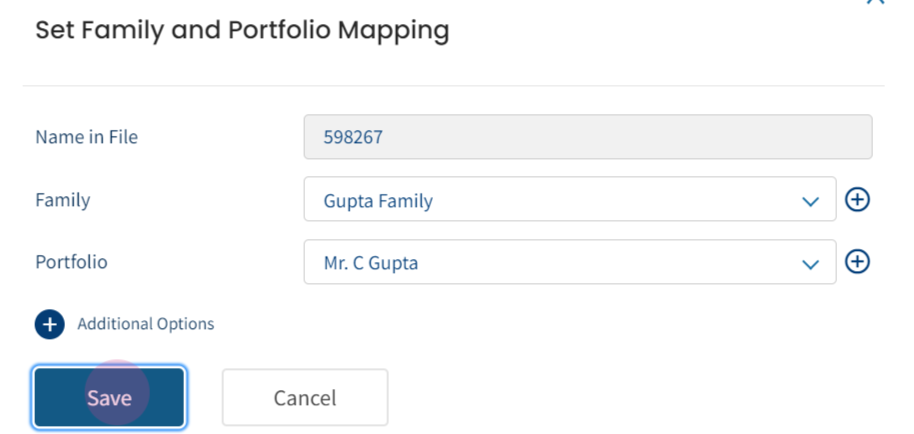
Step 11: The system will prompt you to provide broker mapping.
To proceed, click the Map button.
Step 12: For the Broker name, click on the dropdown menu.
If your broker is not in the dropdown, add it manually by clicking the (+) sign.
Step 13: Click Save.
Step 14: Click on Continue.
Step 15: Review the transactions in the file.
Then click Confirm Import.
Step 16: You are now done. Click Back to Portfolio.
This is how you can seamlessly import your historical equity trades from HDFC Securities in MProfit!
Was this article helpful?
That’s Great!
Thank you for your feedback
Sorry! We couldn't be helpful
Thank you for your feedback
Feedback sent
We appreciate your effort and will try to fix the article














