Easily track more investment types in your international portfolio with MProfit. This tutorial walks you through adding new asset classes like Fixed Deposits (FDs) and Deposits, matching each step precisely as demonstrated in the video.
Adding a Fixed Deposit (FD)
Step 1: Click the plus icon to begin adding a new asset.
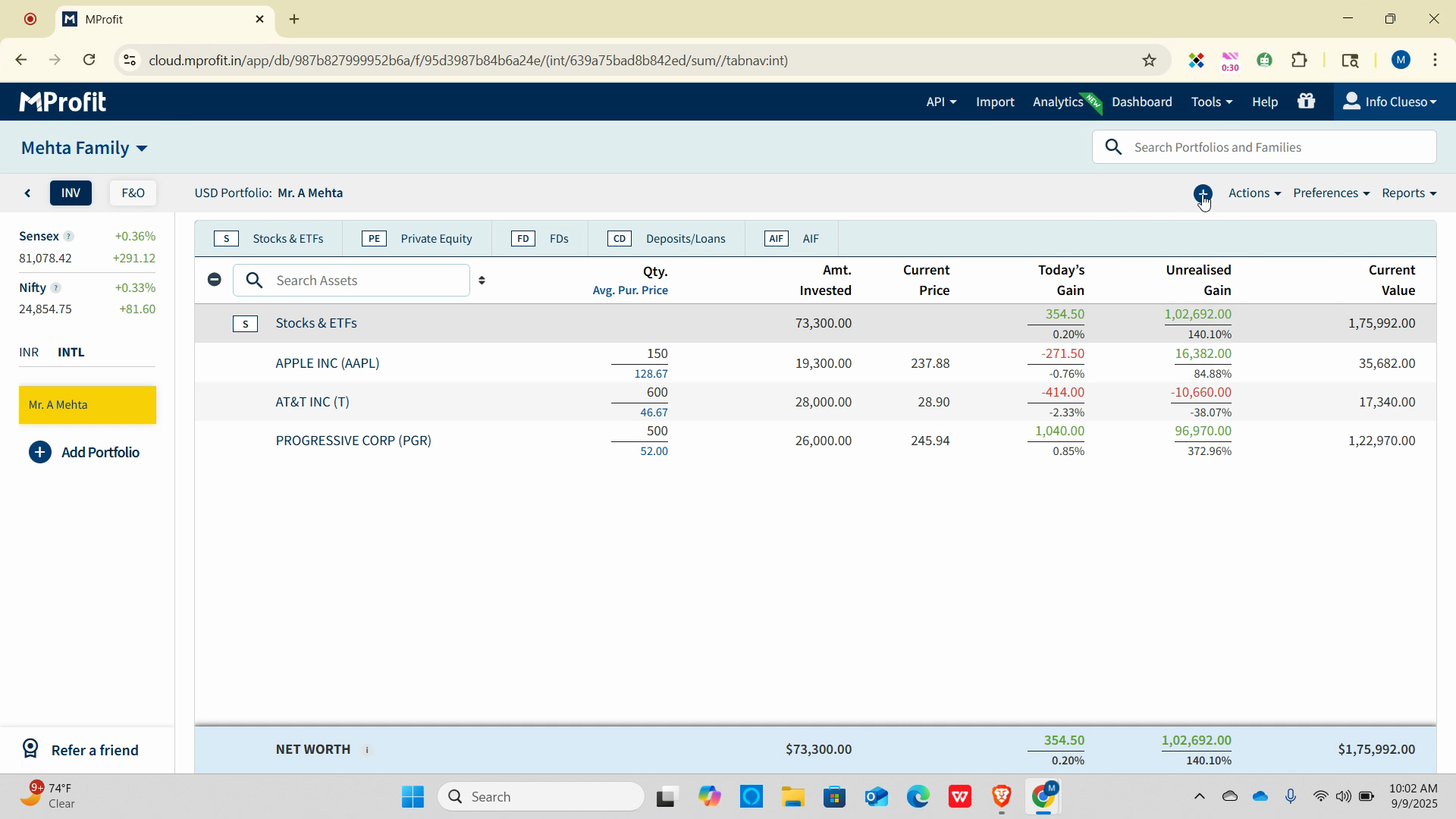
Step 2: Select Add Transaction.
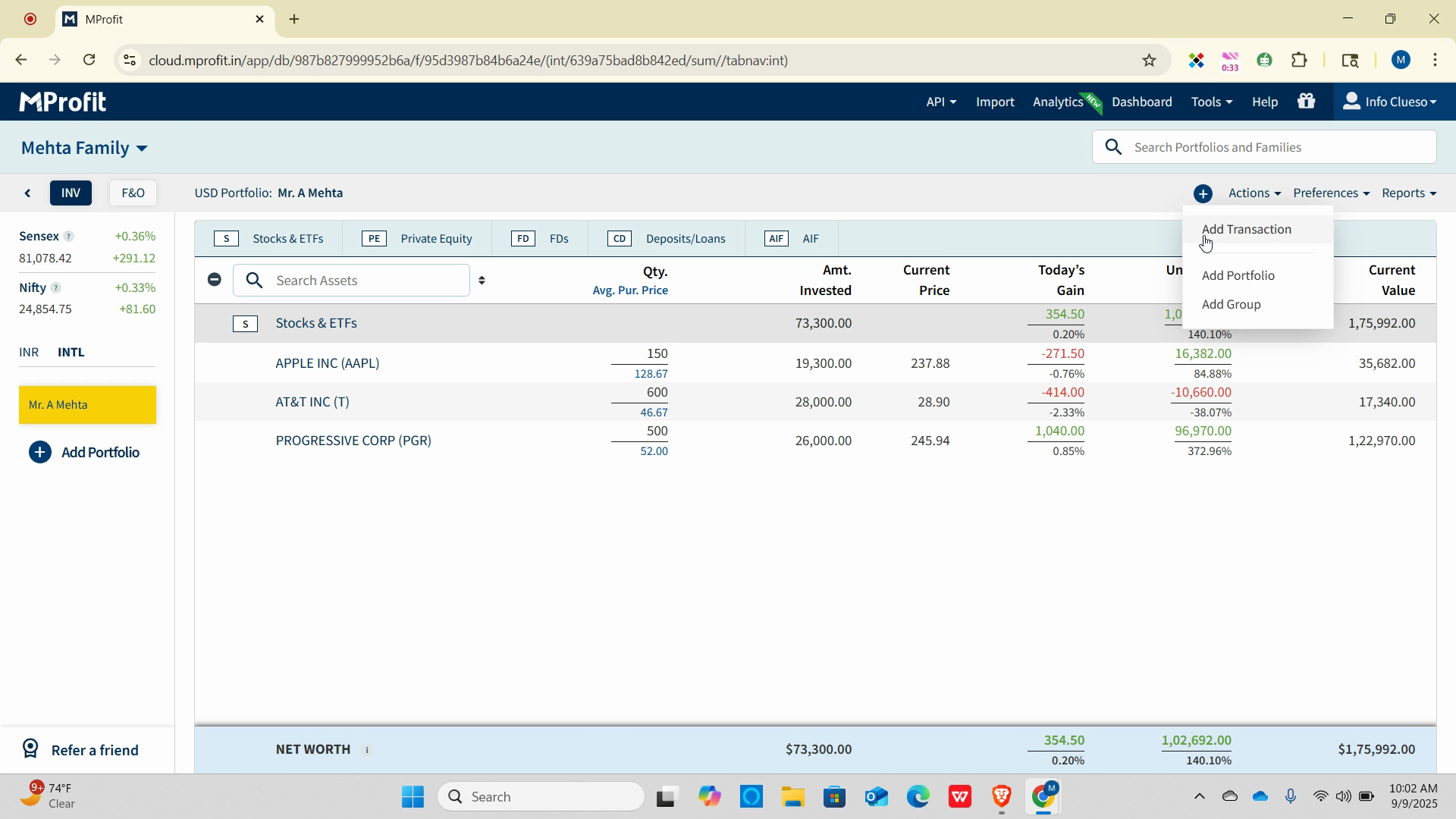
Step 3: Open the asset class dropdown.
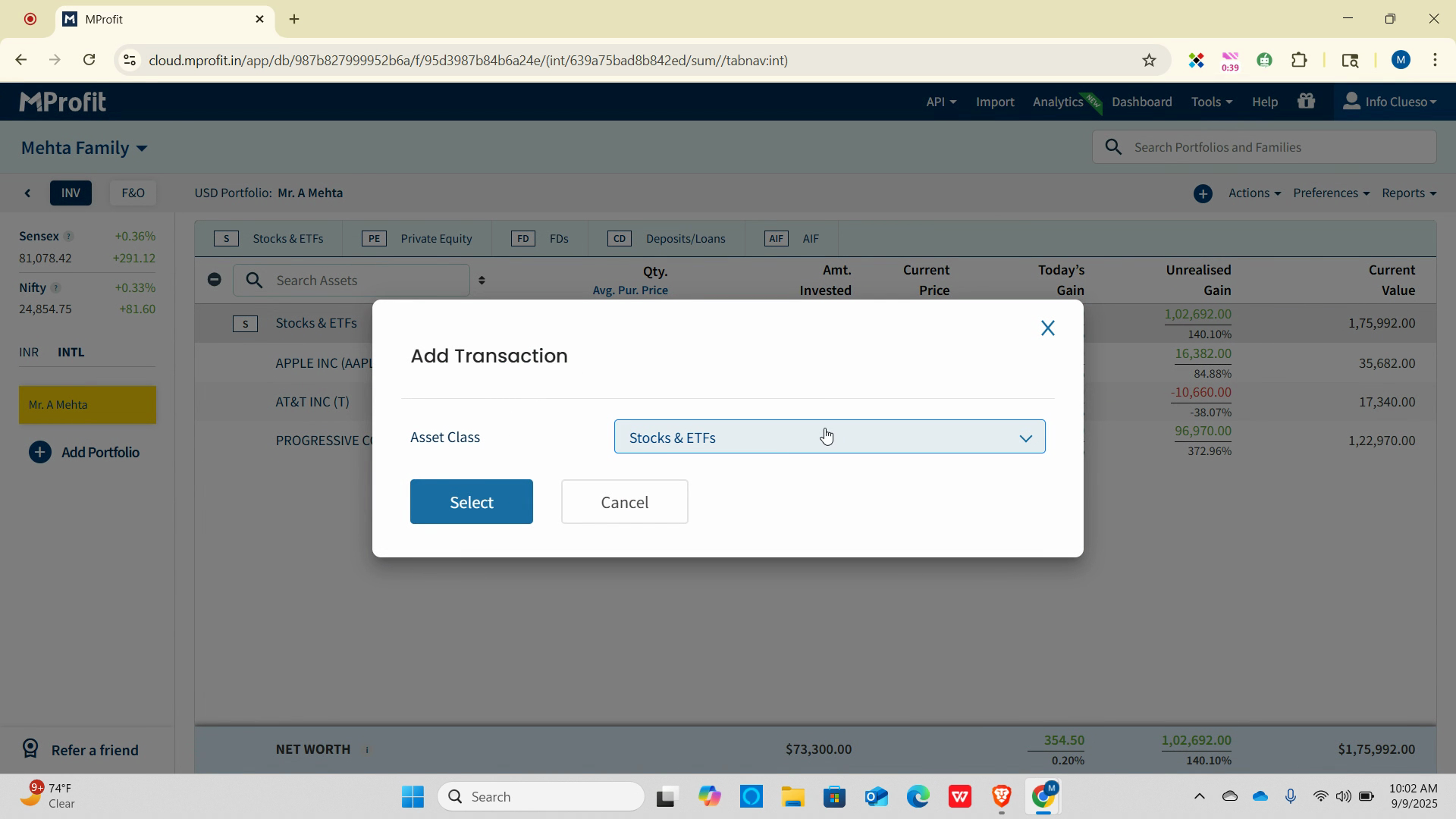
Step 4: Choose FD and click Select.
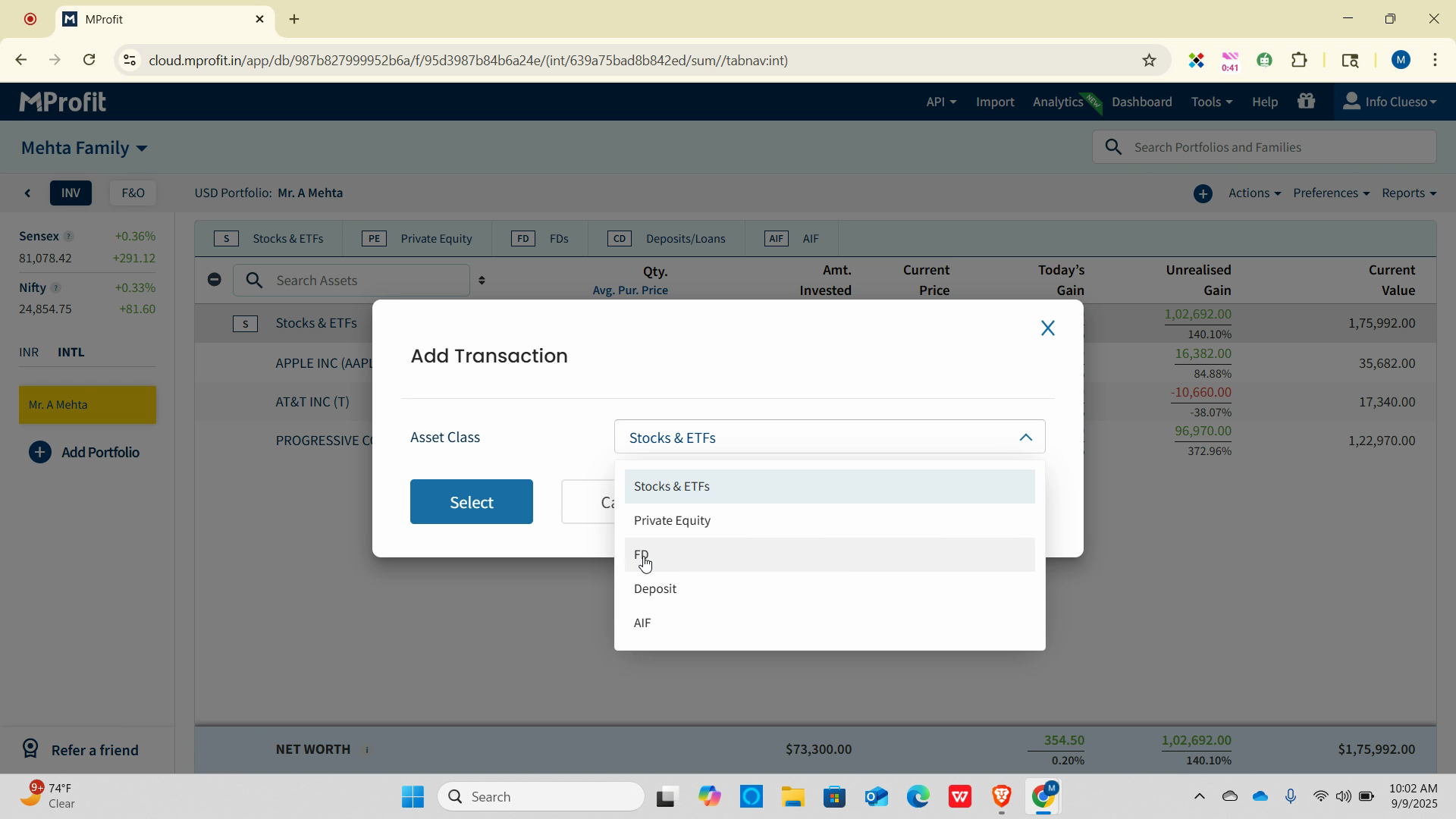
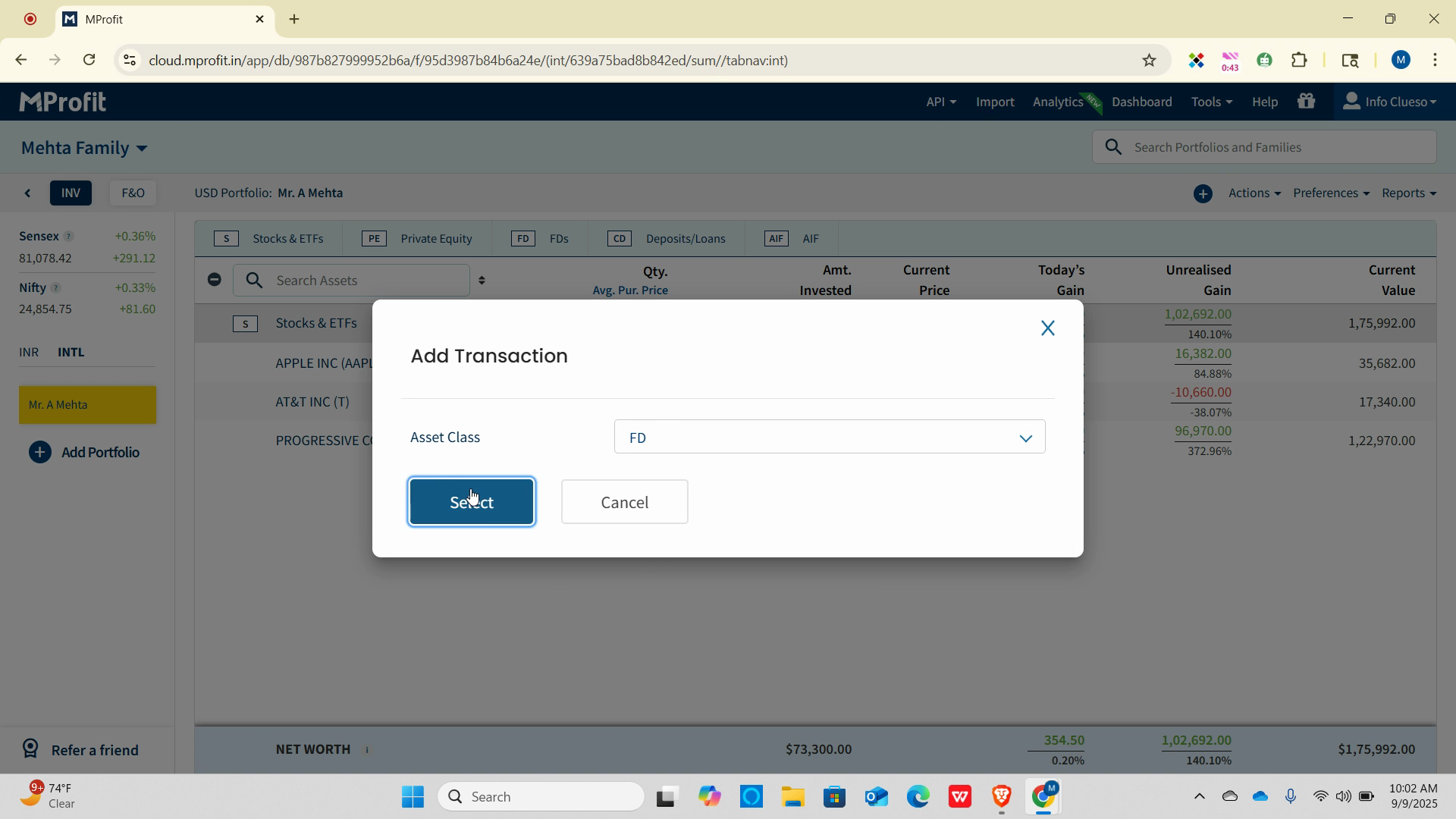
Step 5: In the transaction type dropdown, select Investment.
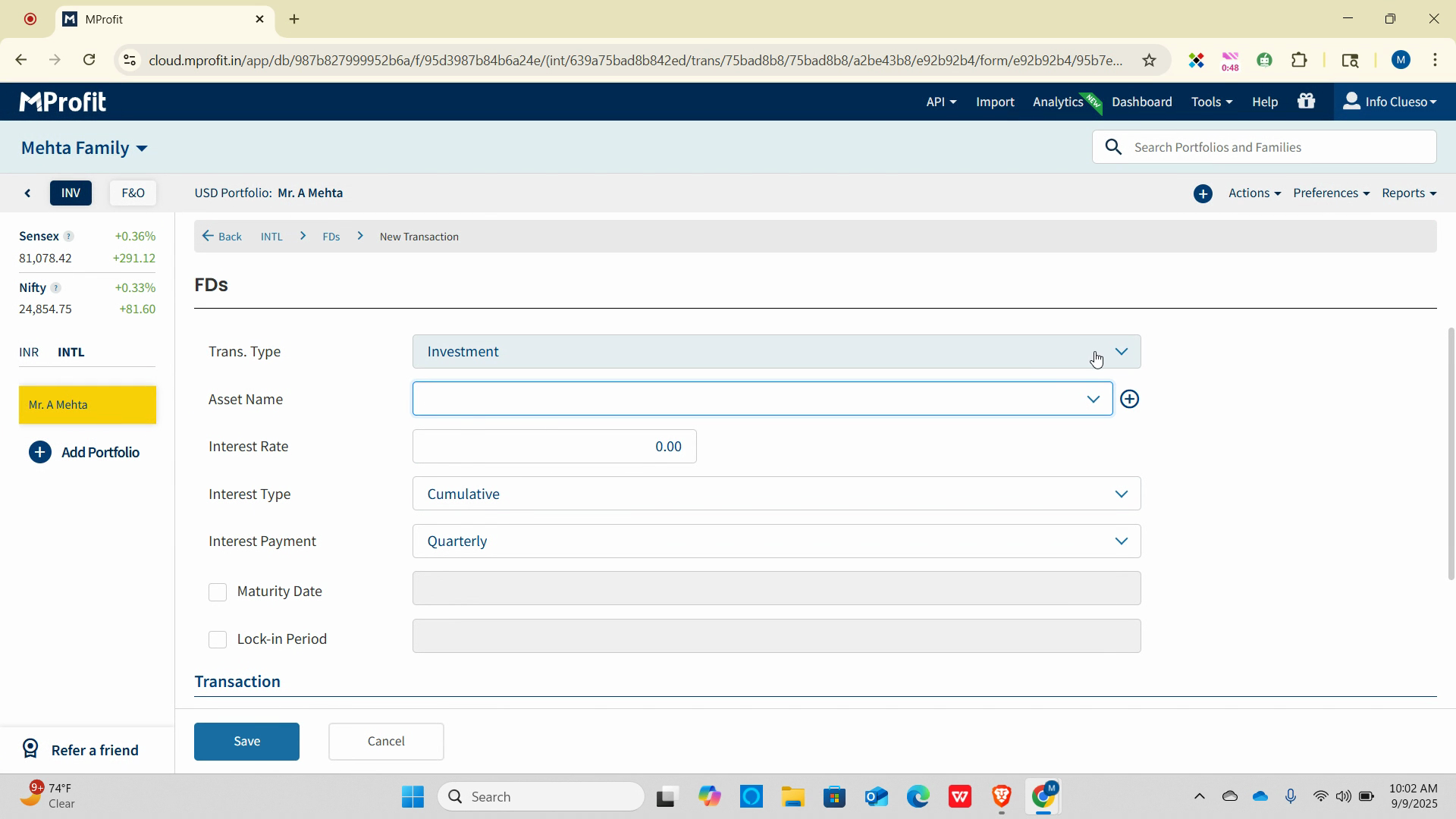
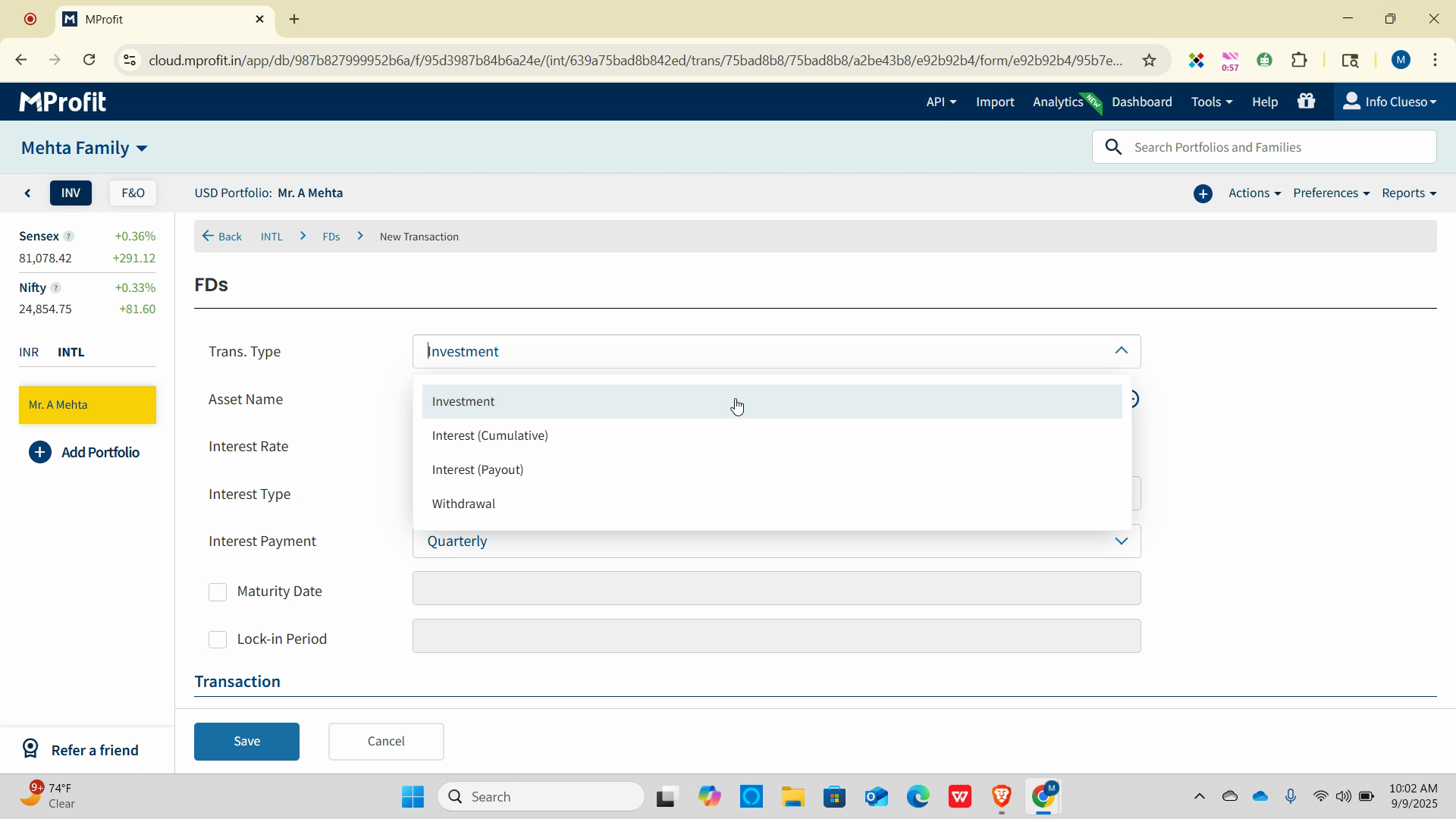
Step 6: If you're creating an FD for the first time, click the plus sign, then check New Asset.
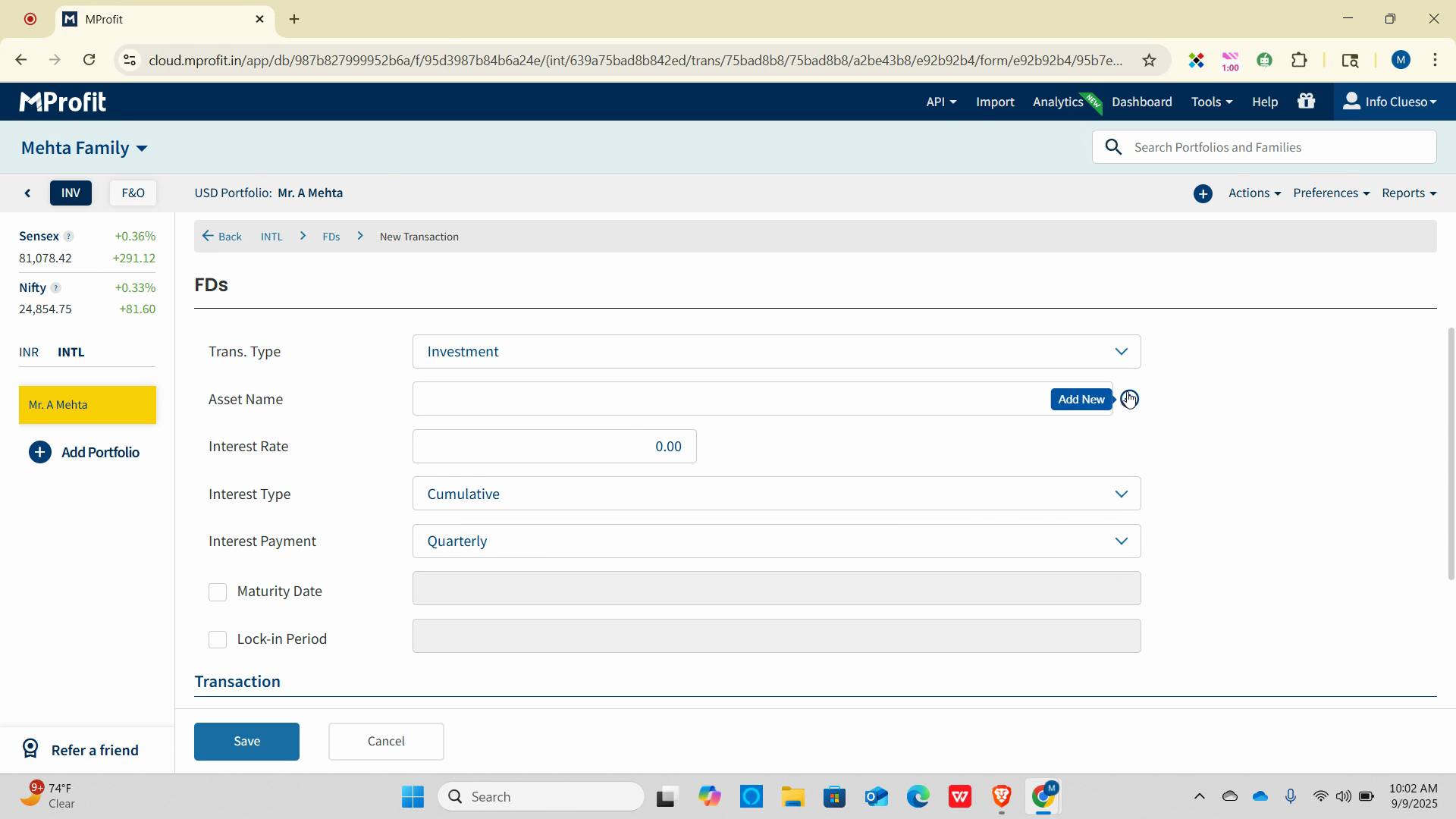
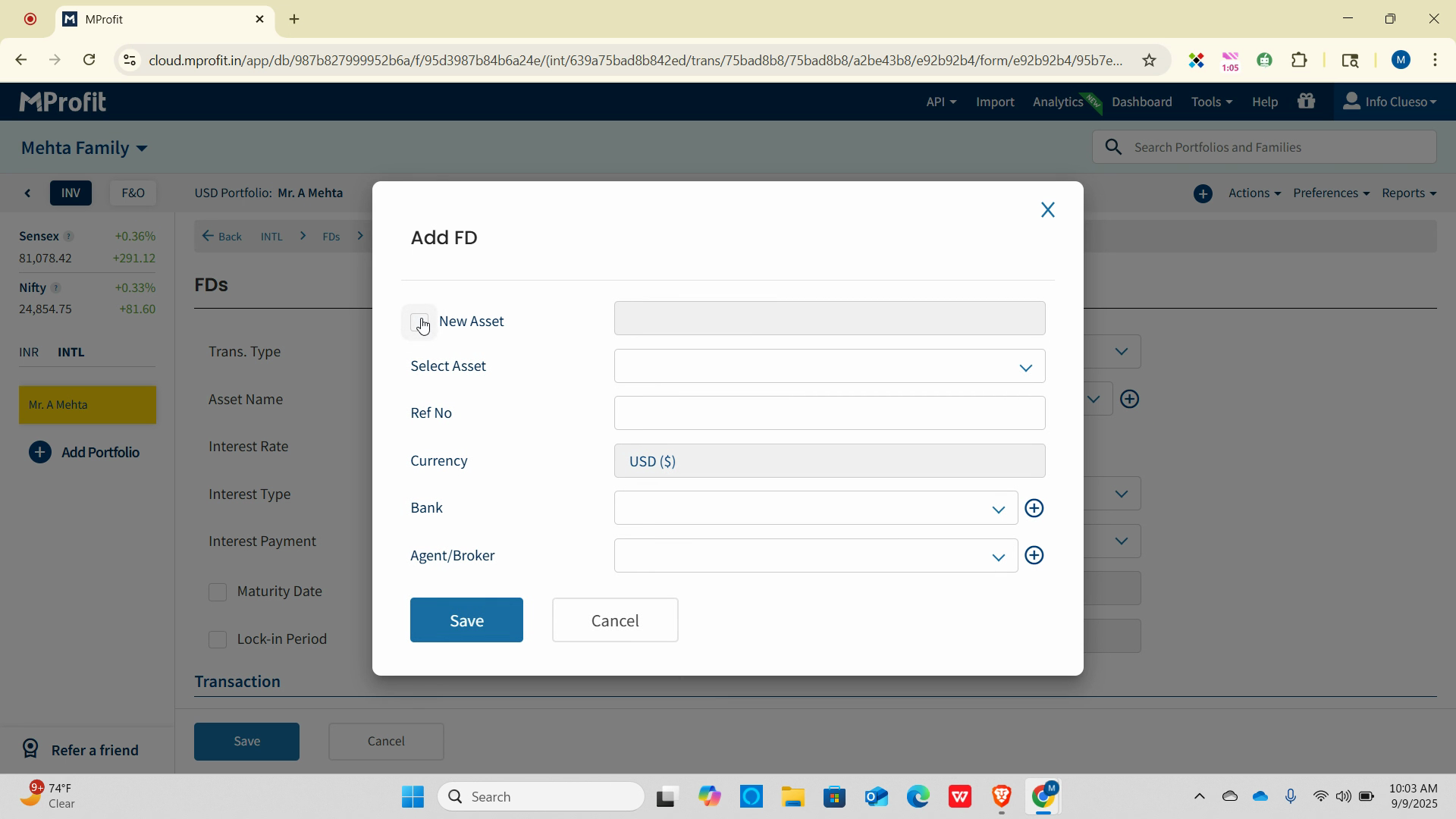
Step 7: Enter the asset name and reference number, then click Save.
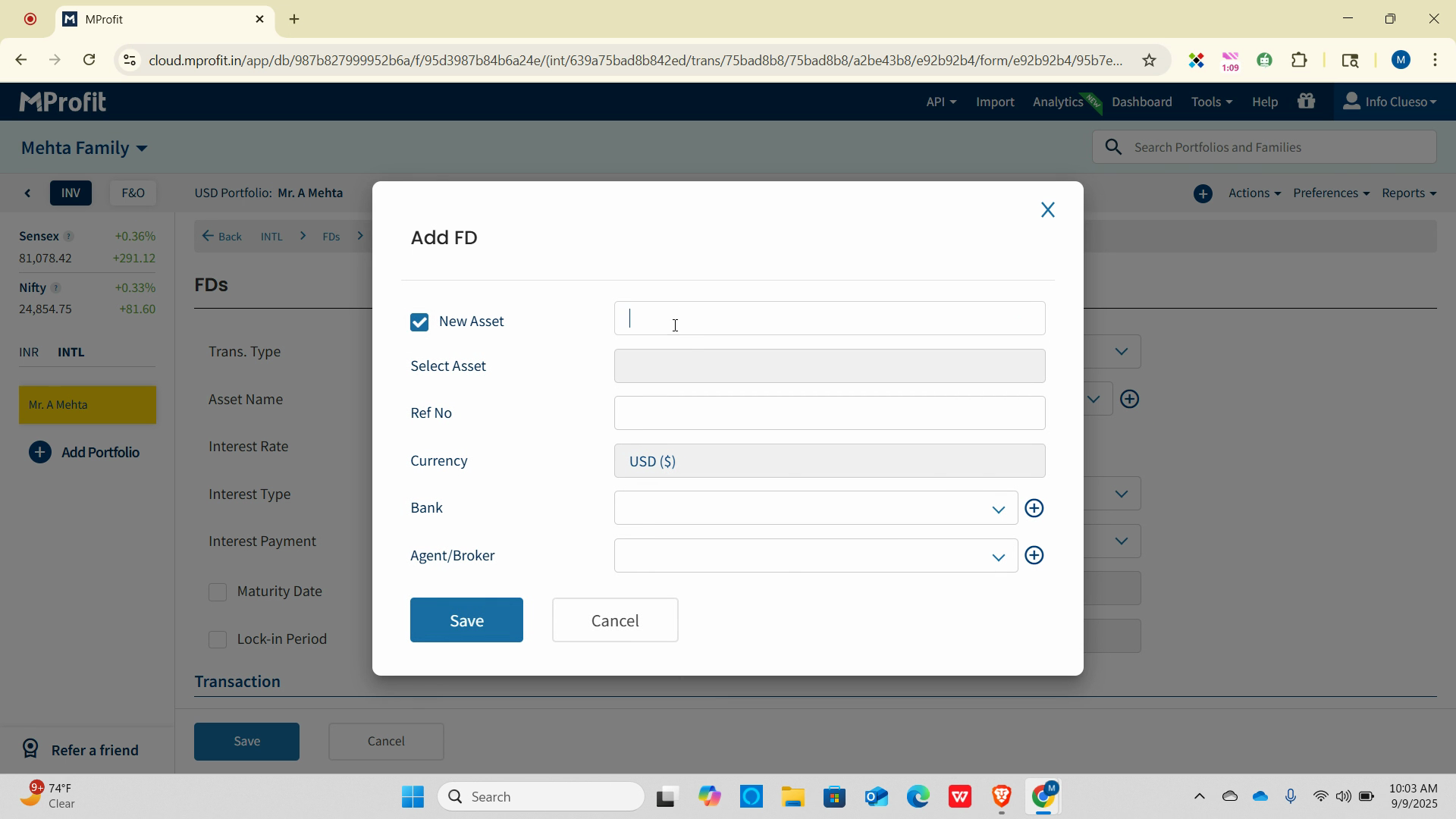
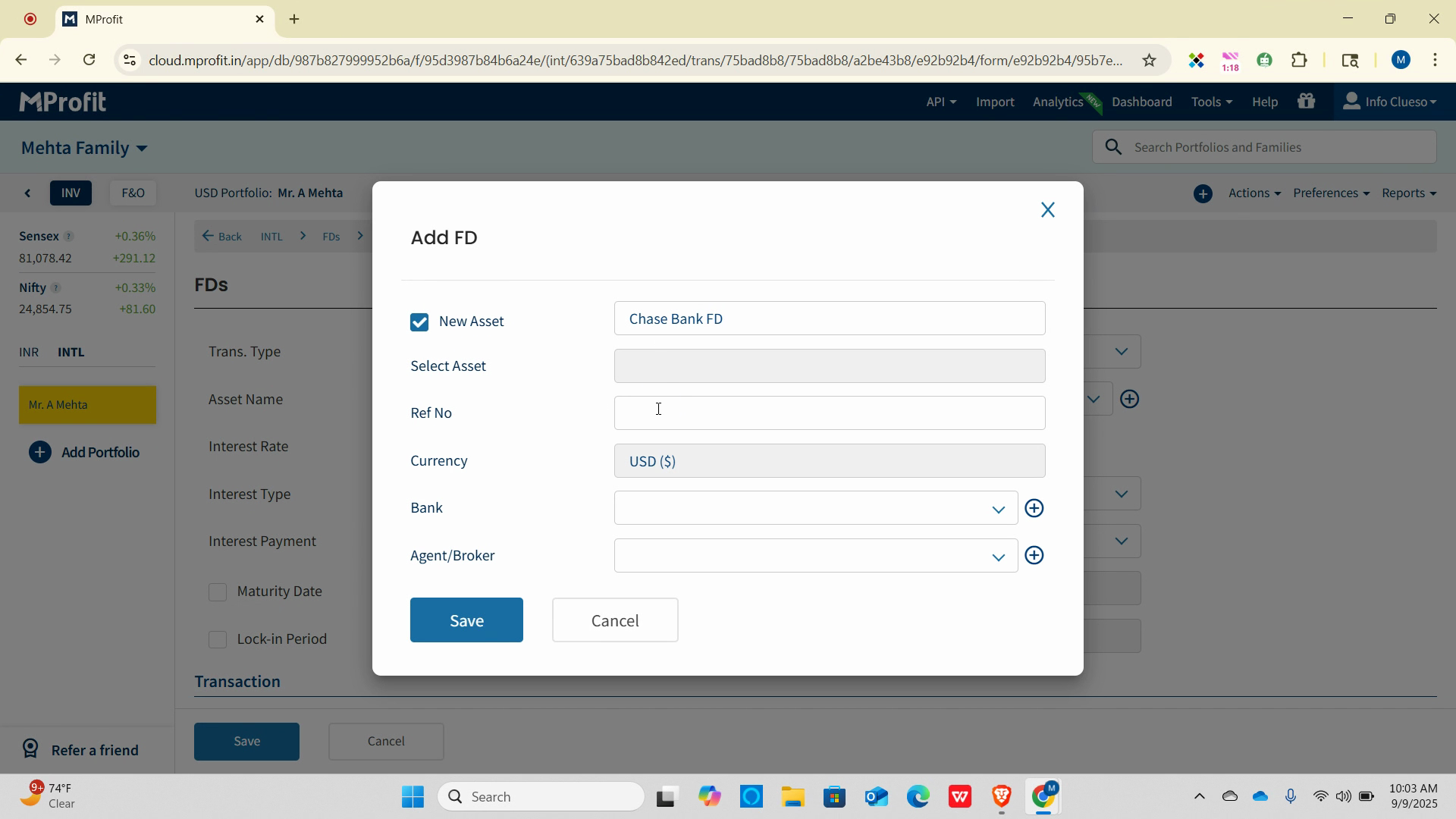
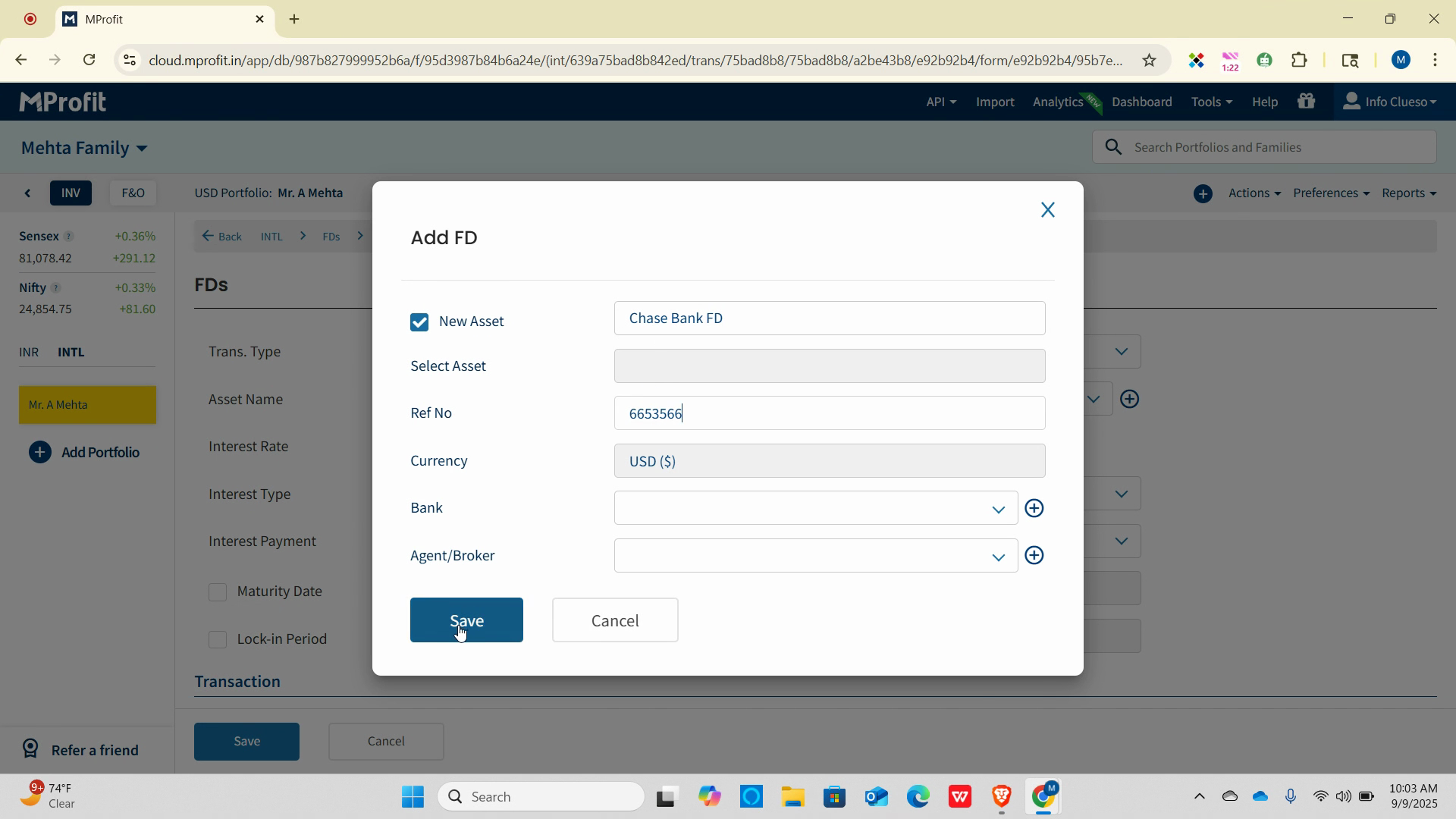
Step 8: Enter the Interest Rate. For Interest Type, open the dropdown and select Cumulative.
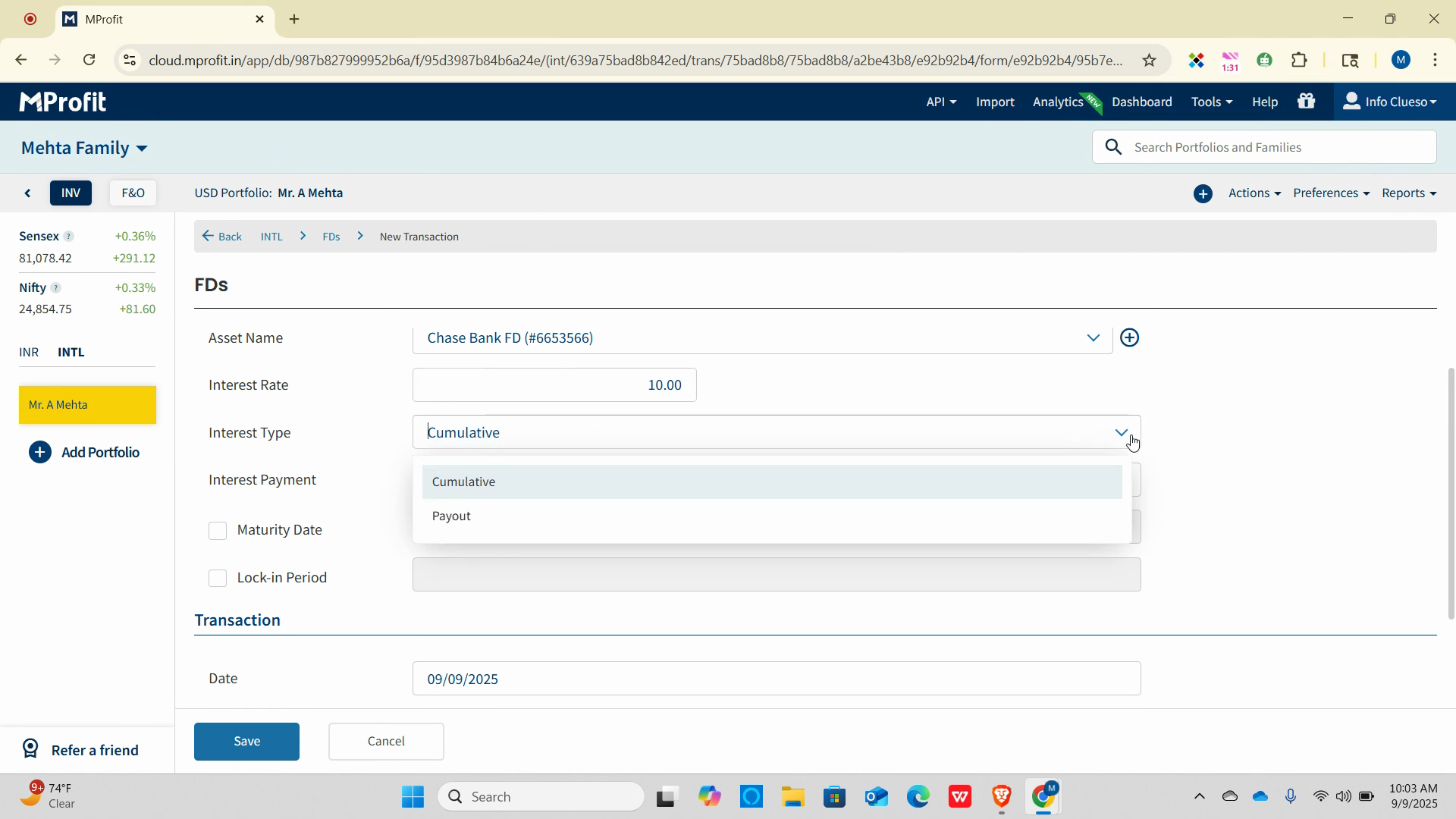
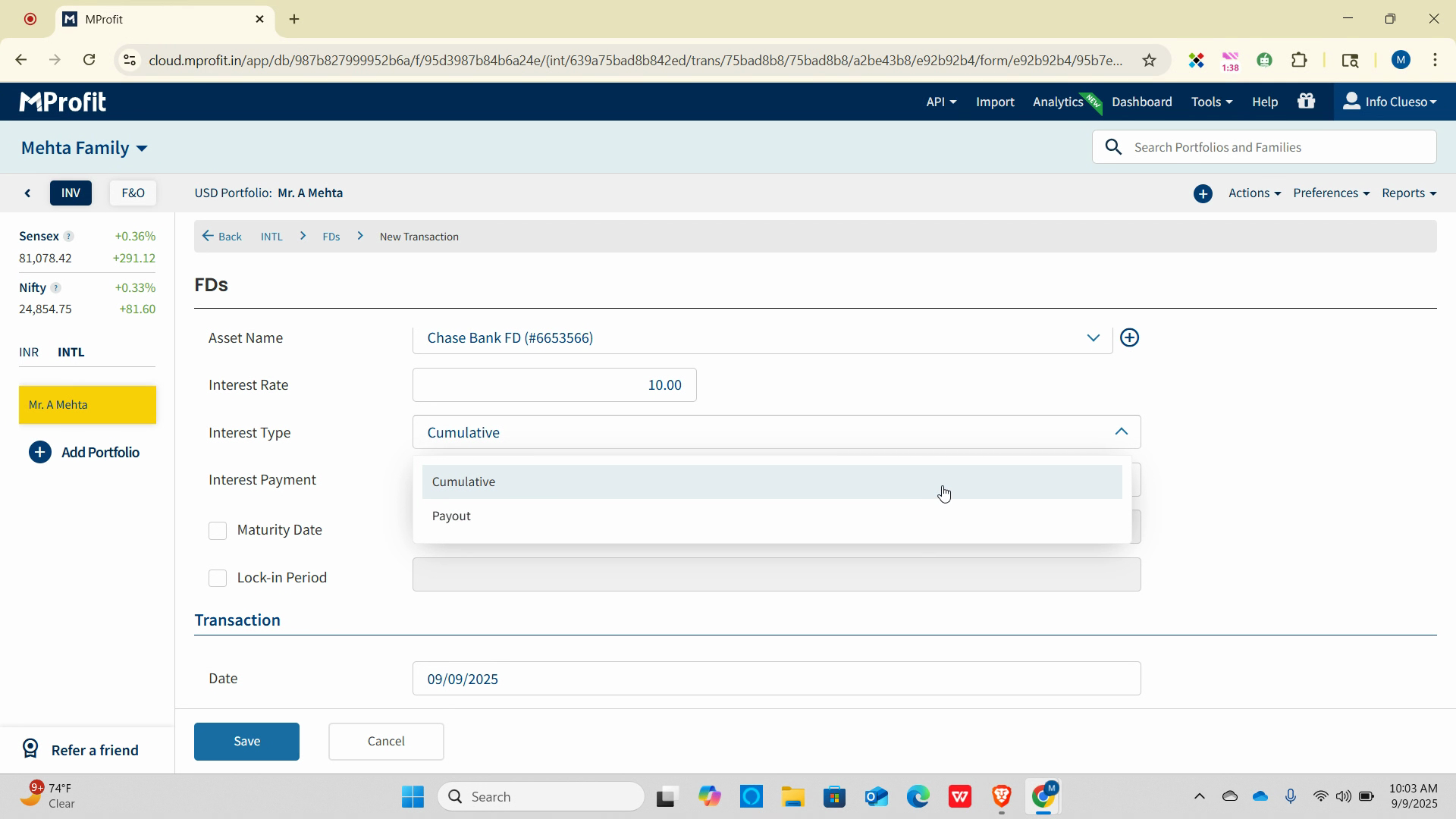
Step 9: For Interest Payment, click the dropdown and choose Yearly.
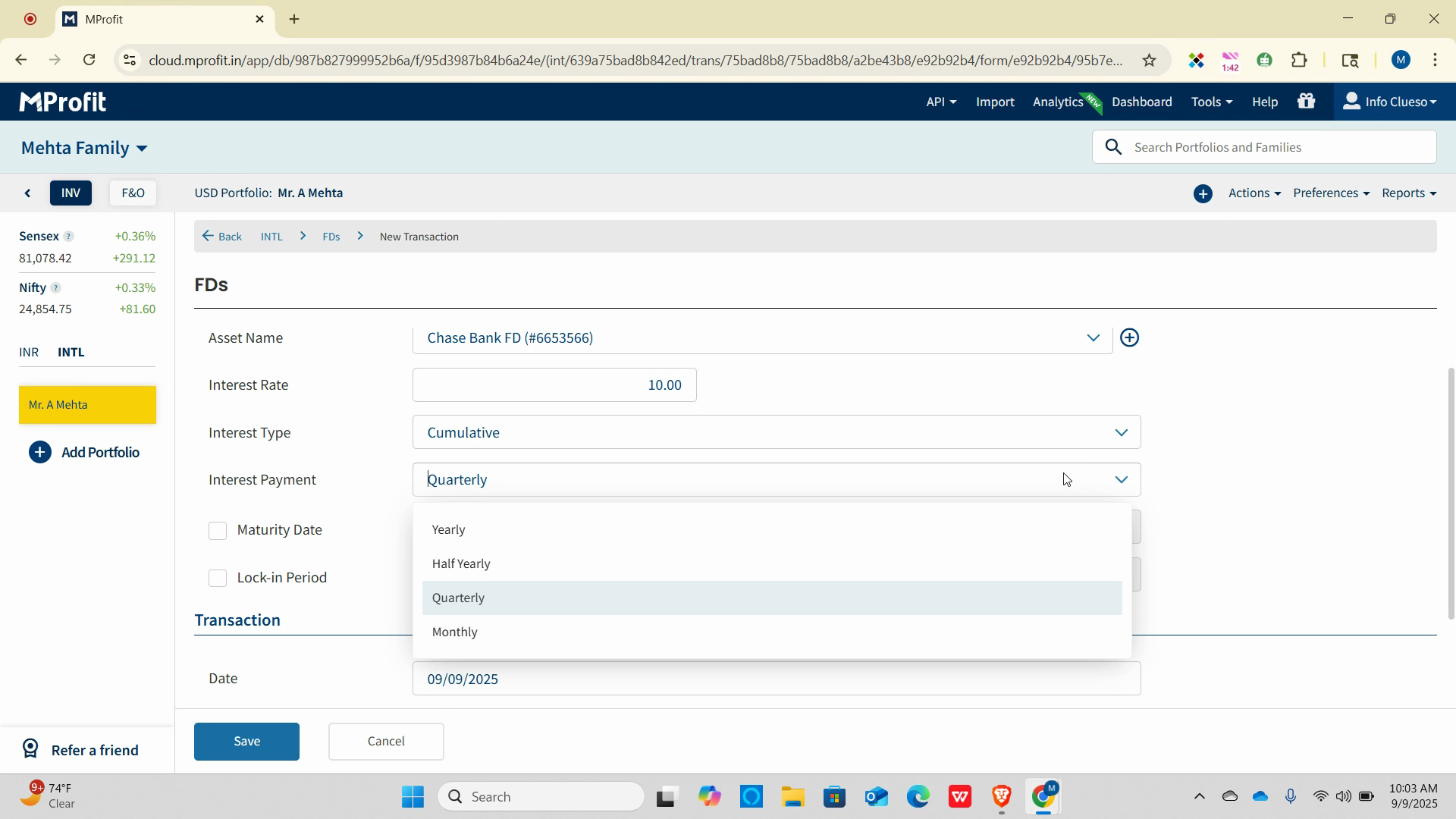
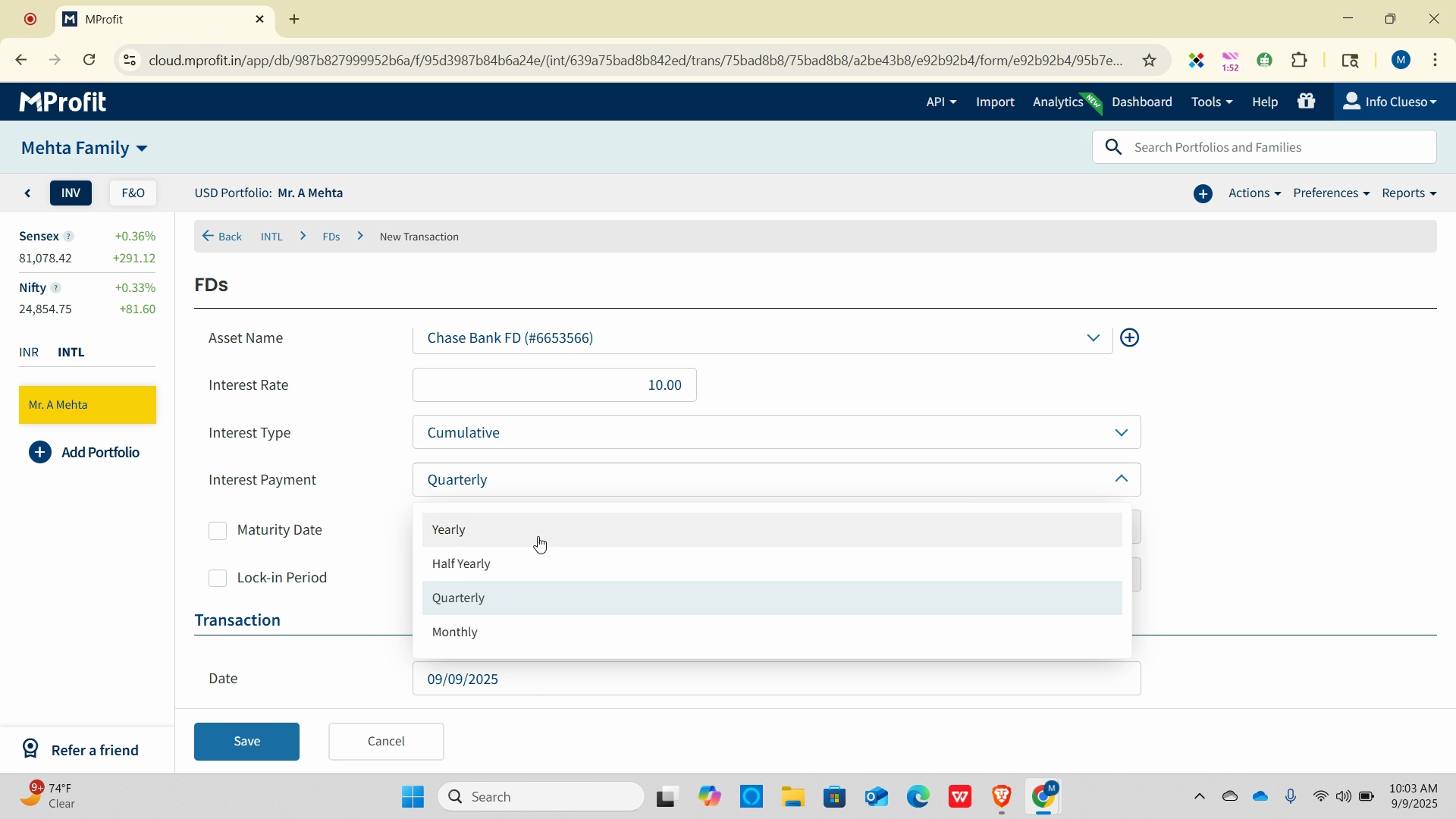
Step 10: If applicable, check the Maturity Date and Lock-in Period boxes.
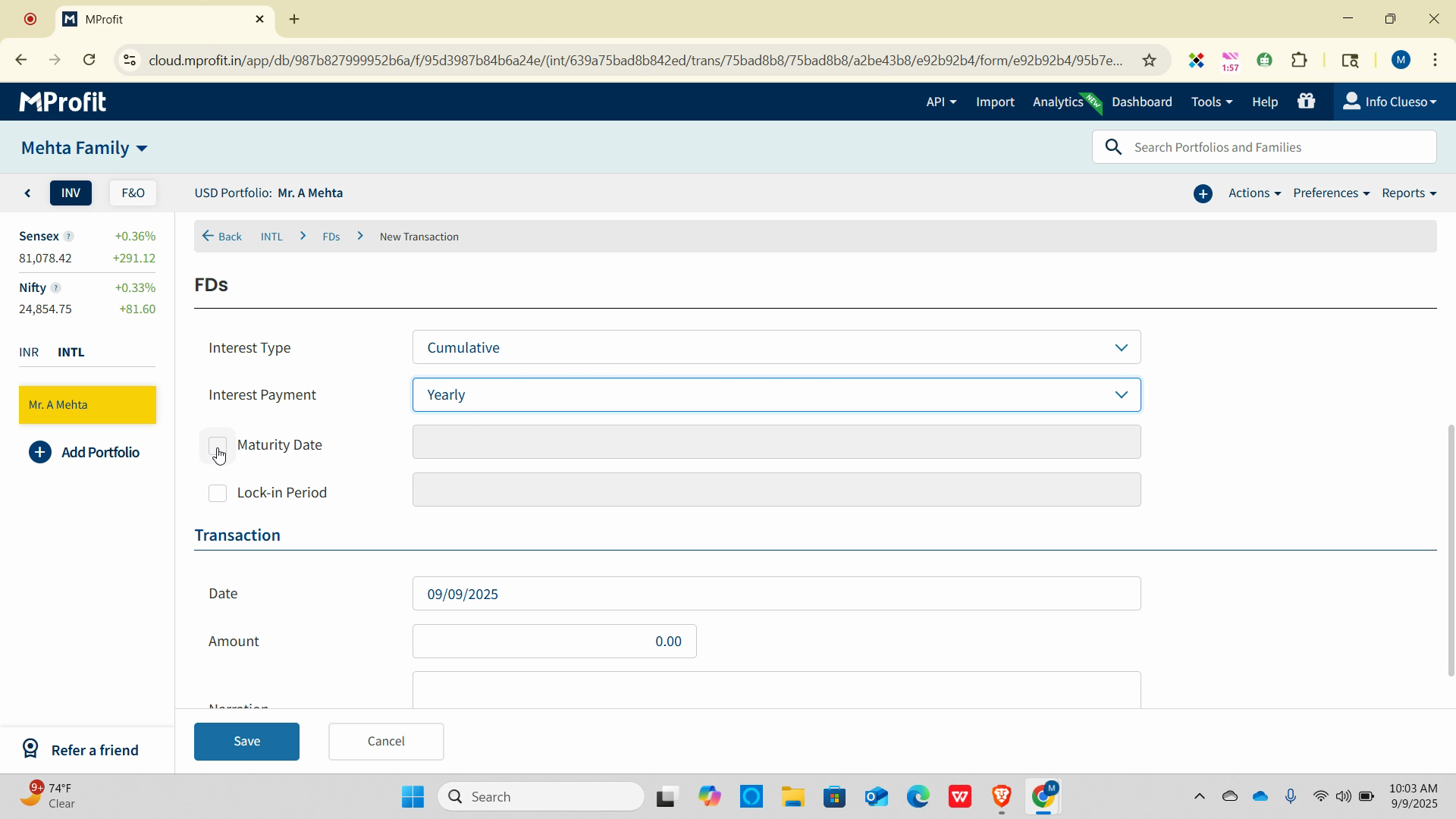
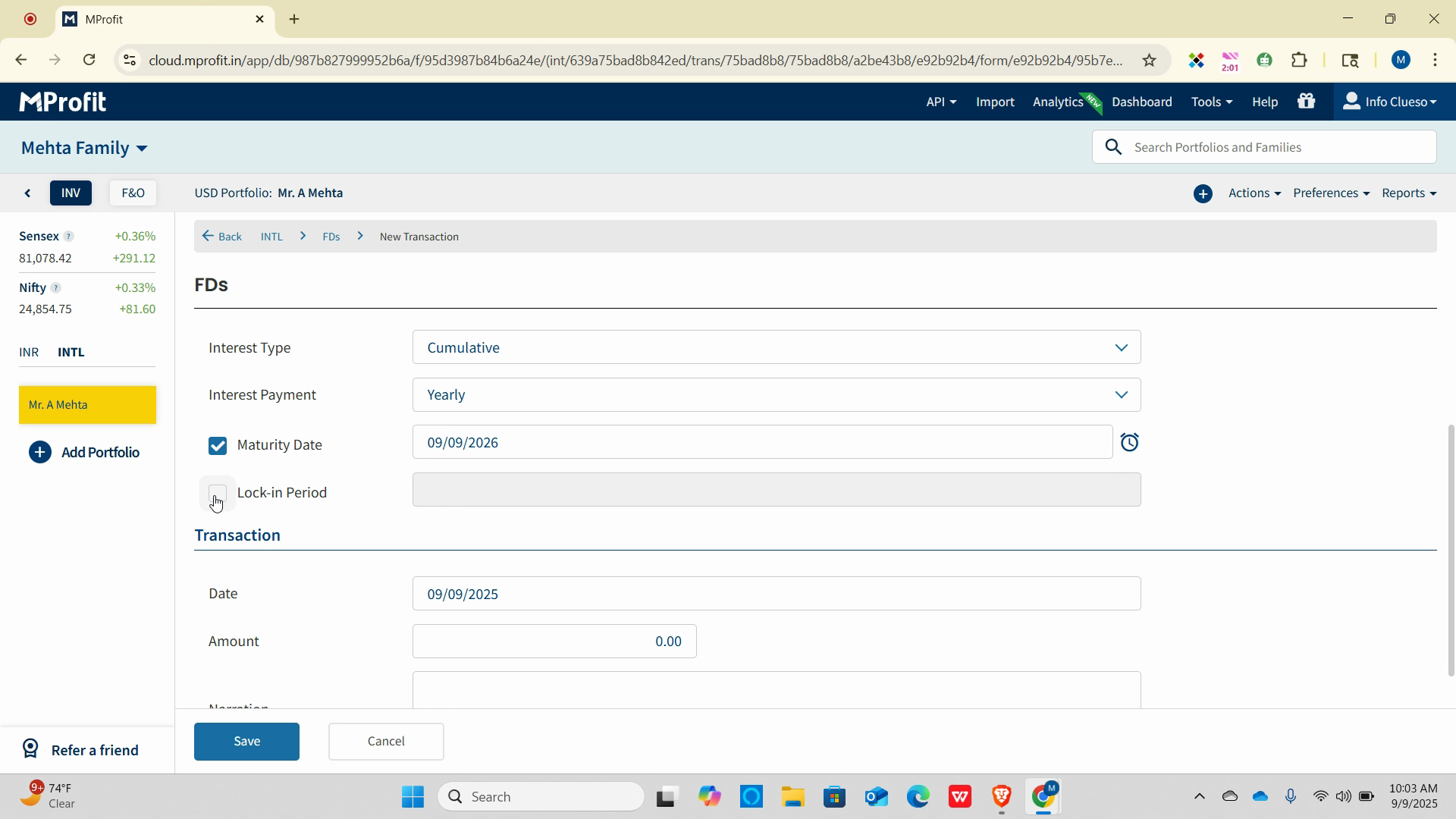
Step 11: Set reminders if needed. For the transaction date, select the date field and pick your date.
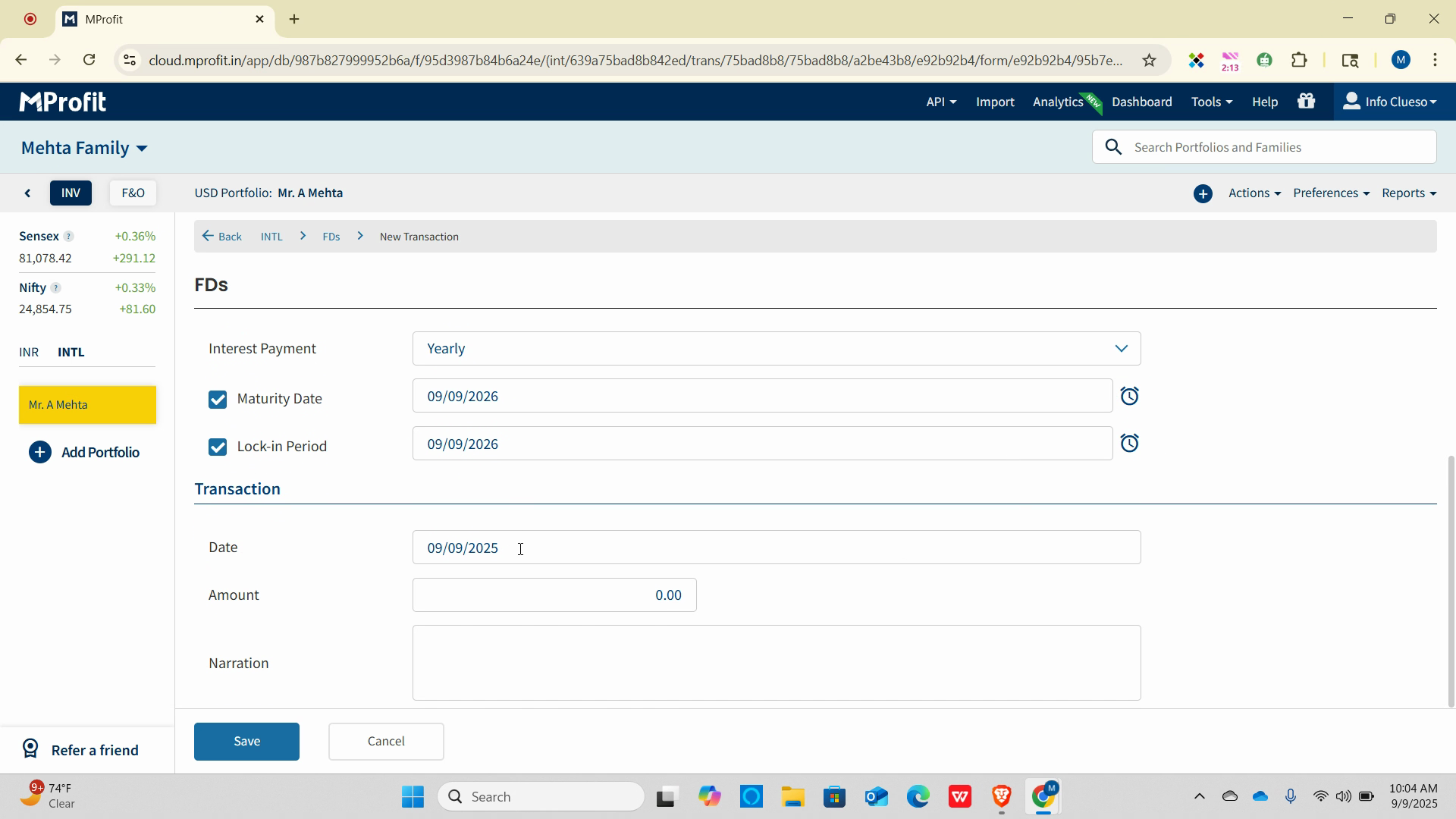
Step 12: Enter the Amount and add a narration if you'd like.
Step 13: Click Save and your FD appears in the portfolio.
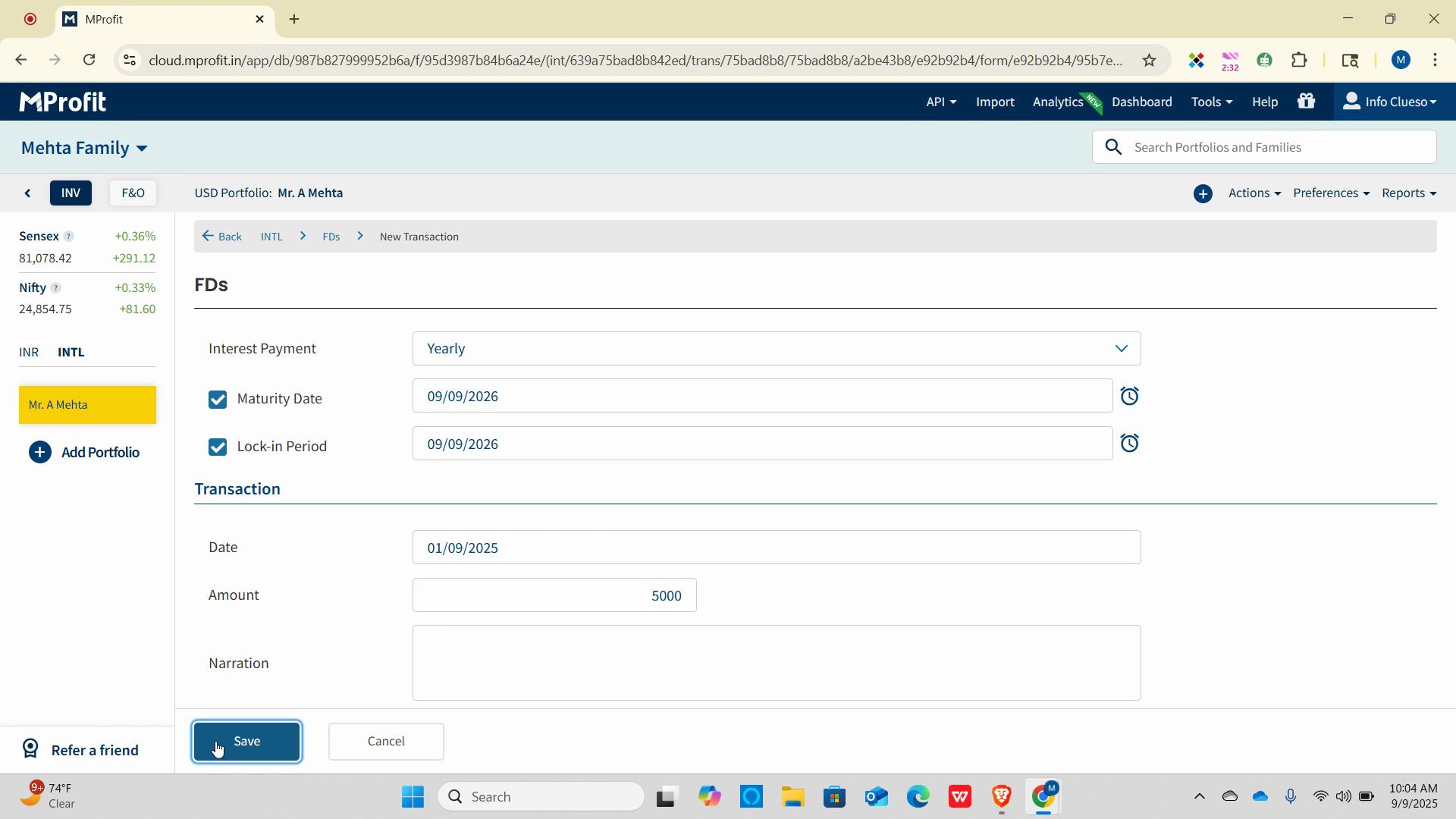
Adding a Deposit
Step 1: To add a deposit, click the plus sign again.
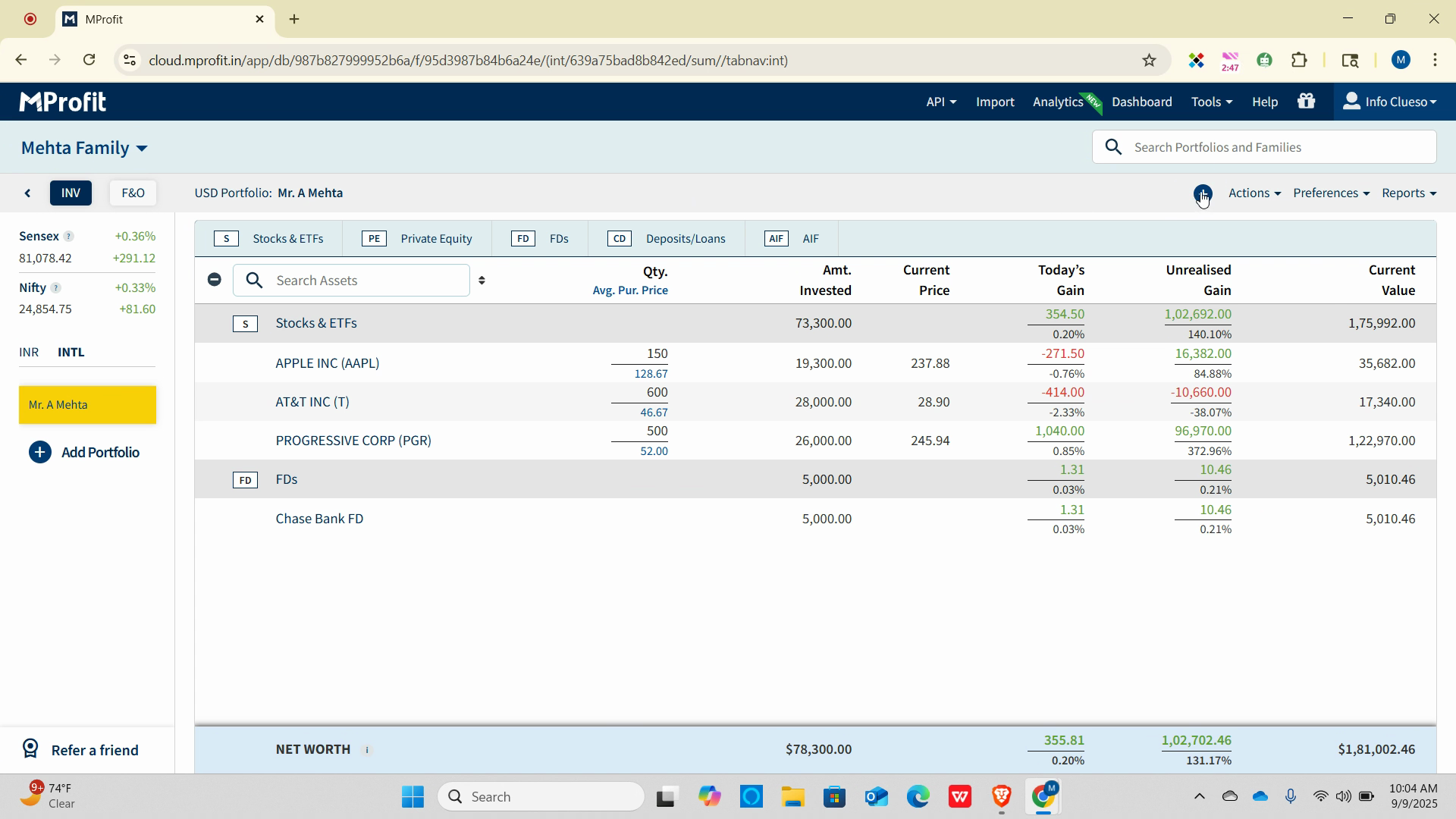
Step 2: Select Add Transaction.
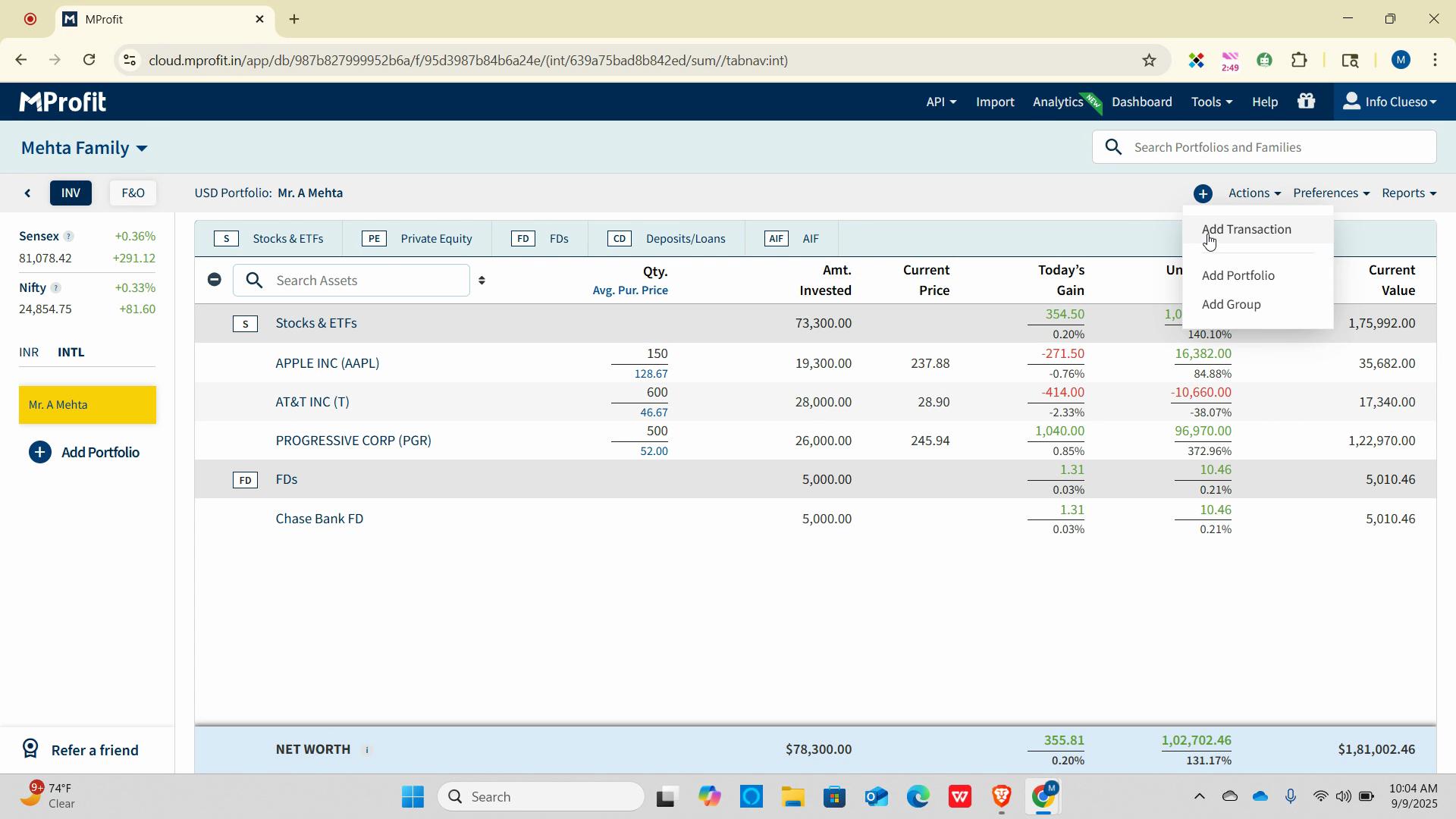
Step 3: Open the asset class dropdown and select Deposit. Click Select.
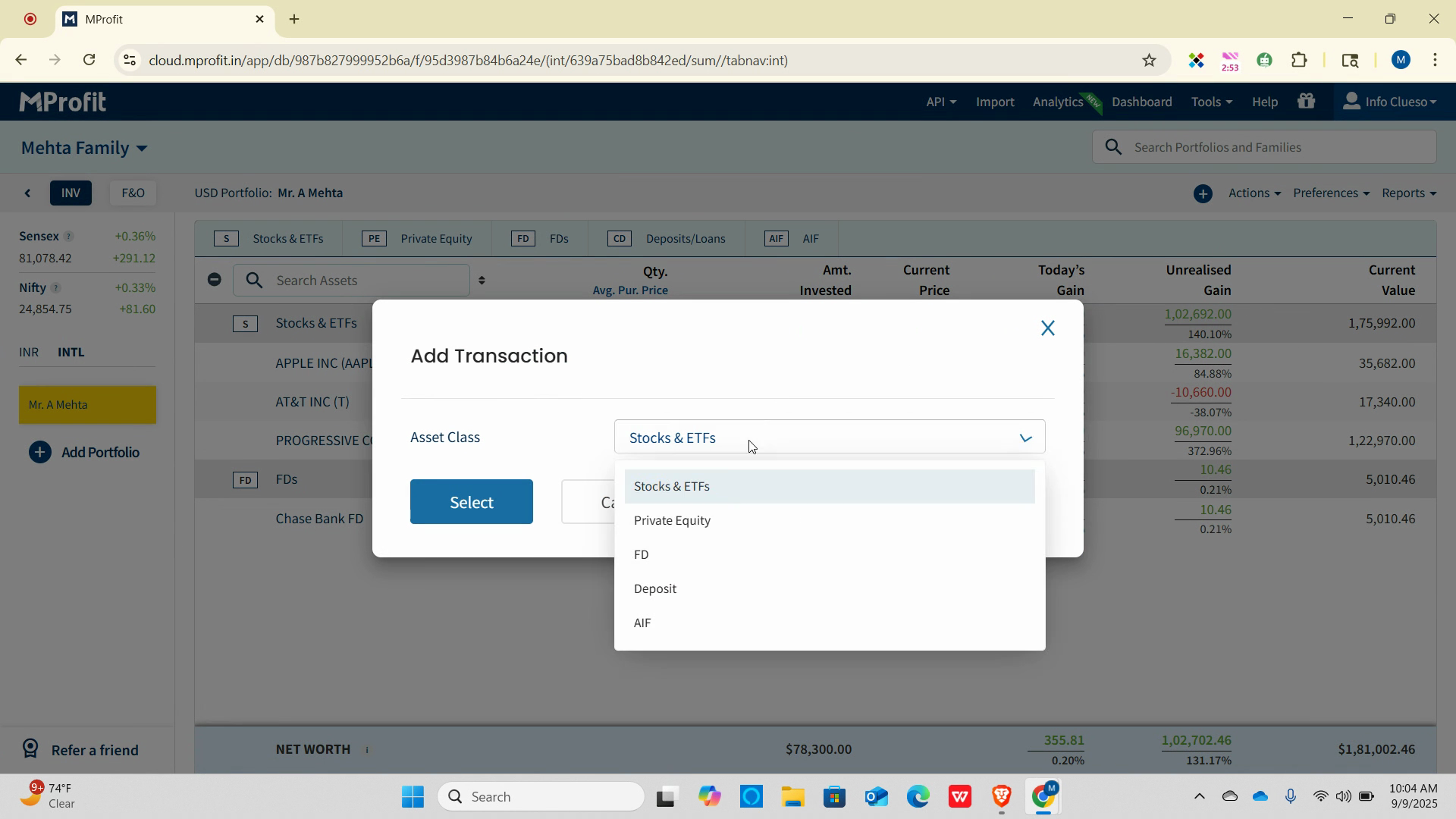
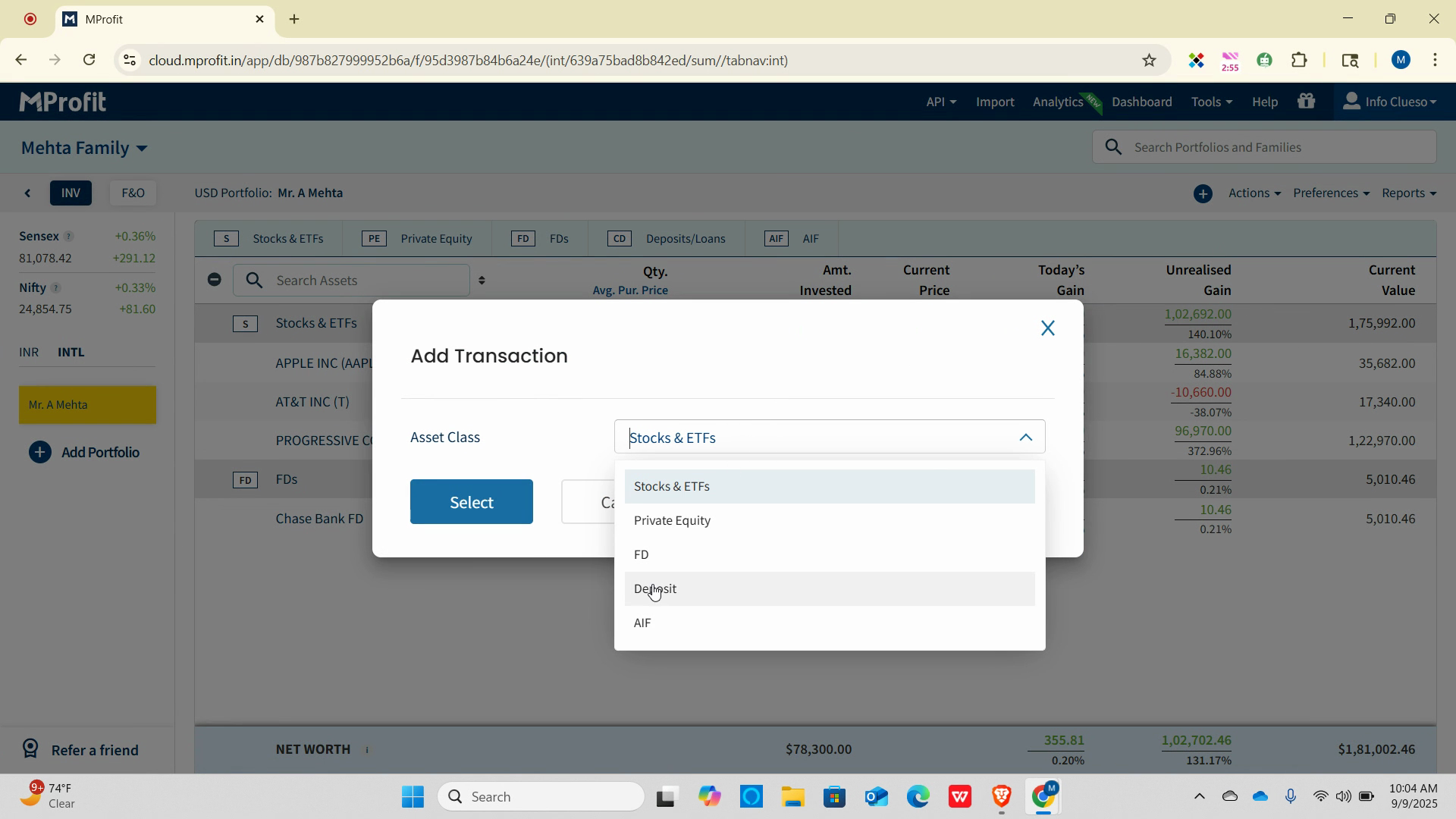
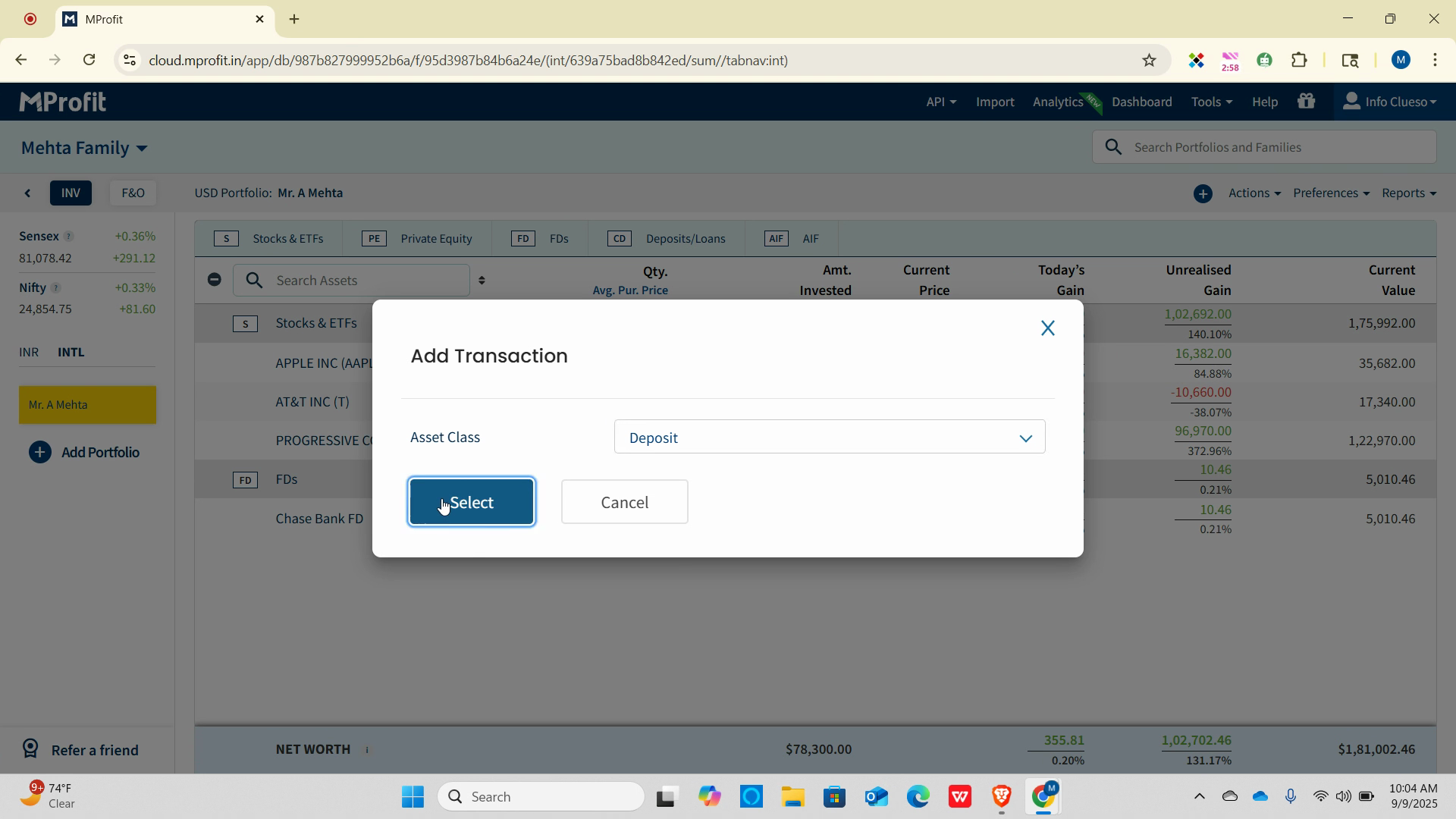
Step 4: In the transaction type dropdown, select Investment.
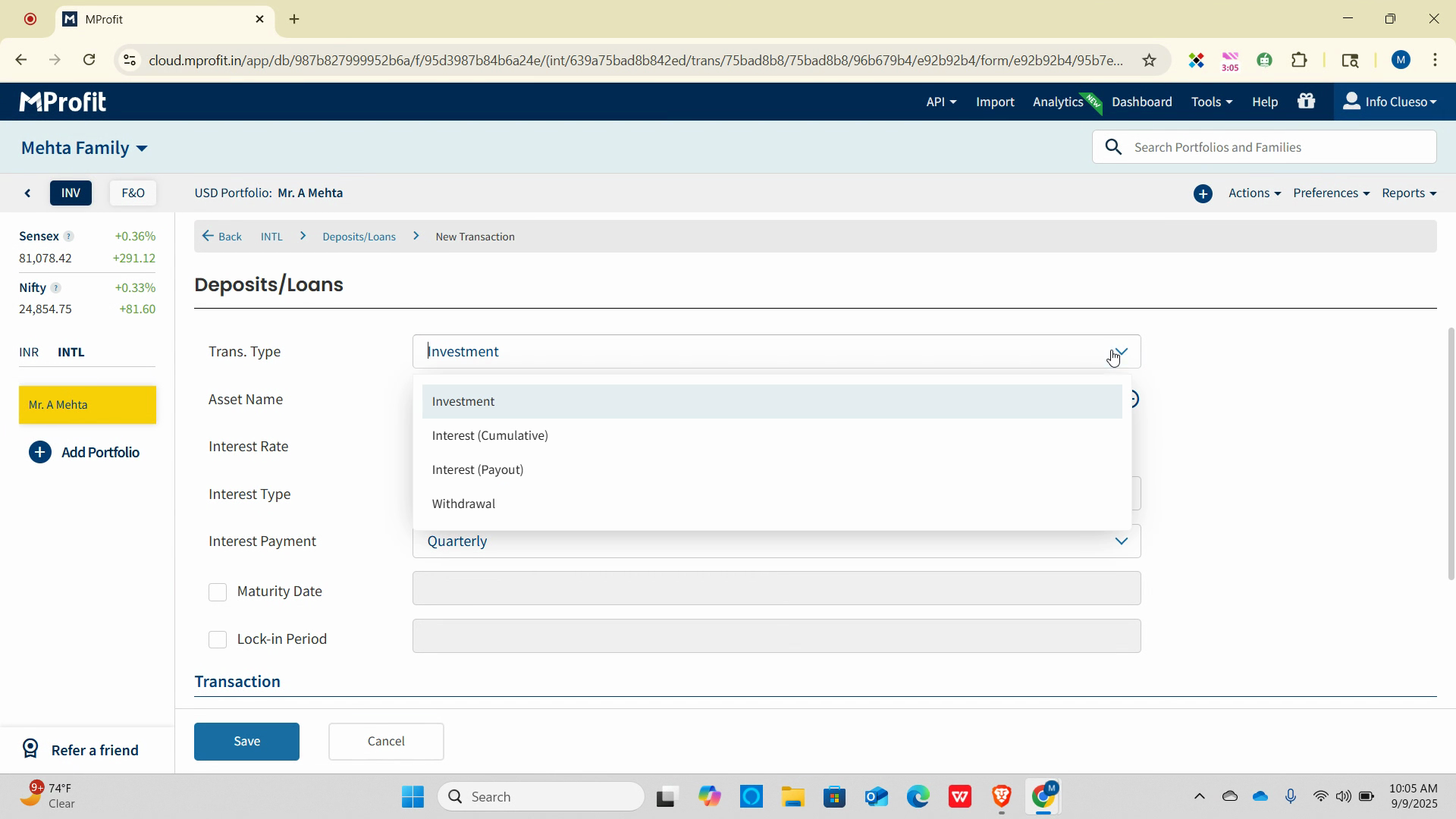
Step 5: For the asset name, click the plus sign and check New Asset.
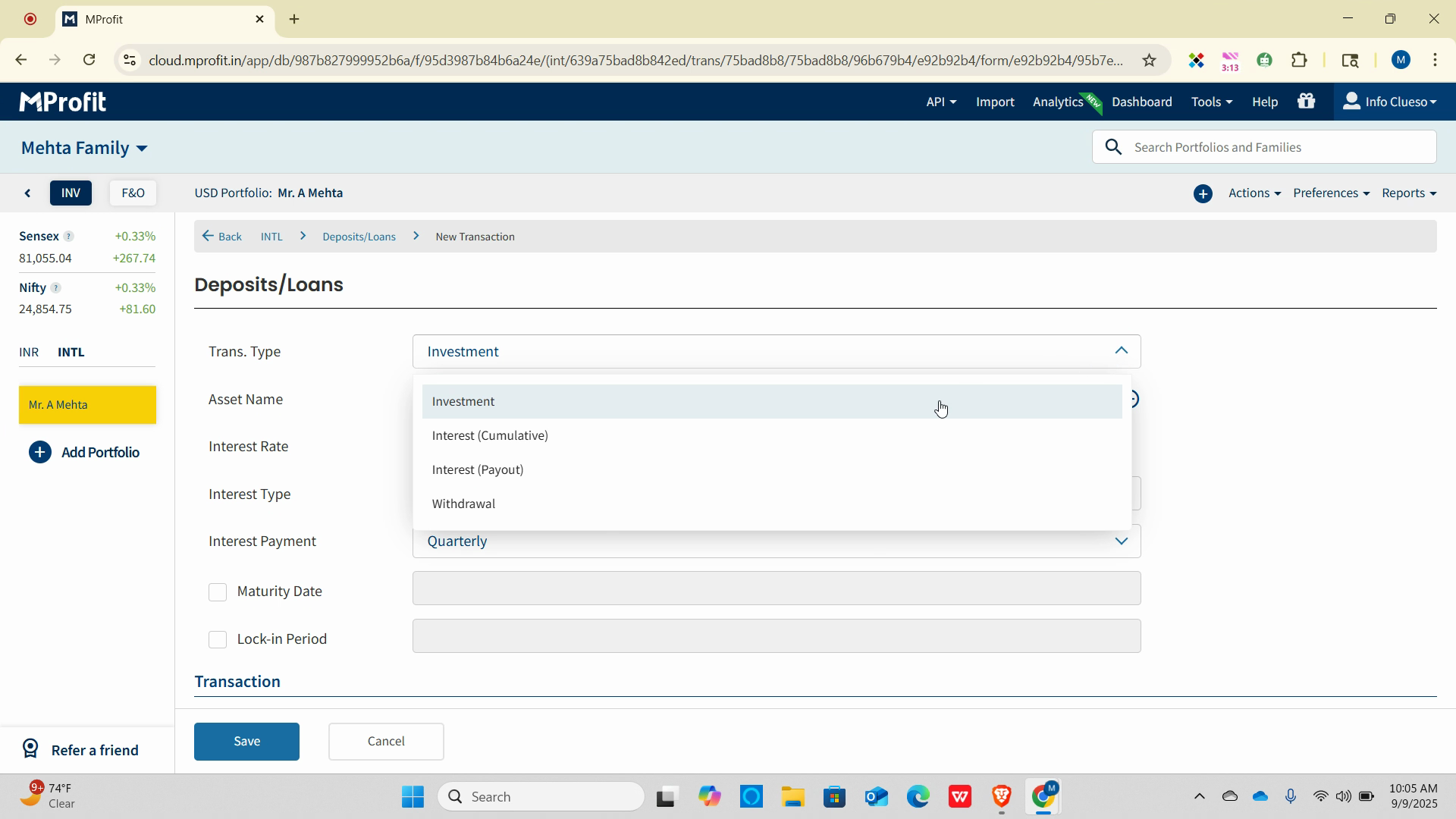
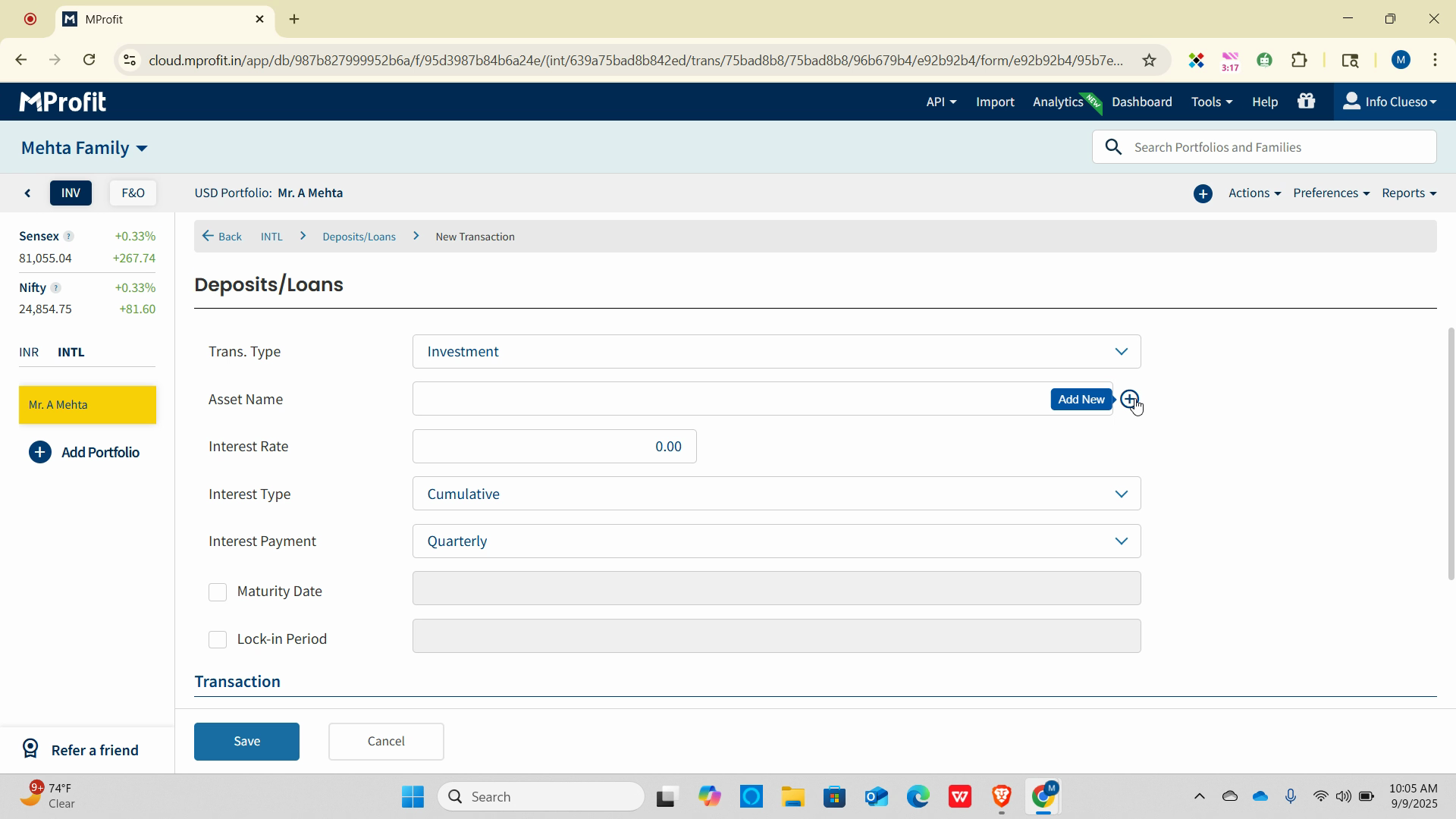
Step 6: Enter the asset name and a reference number, then save.
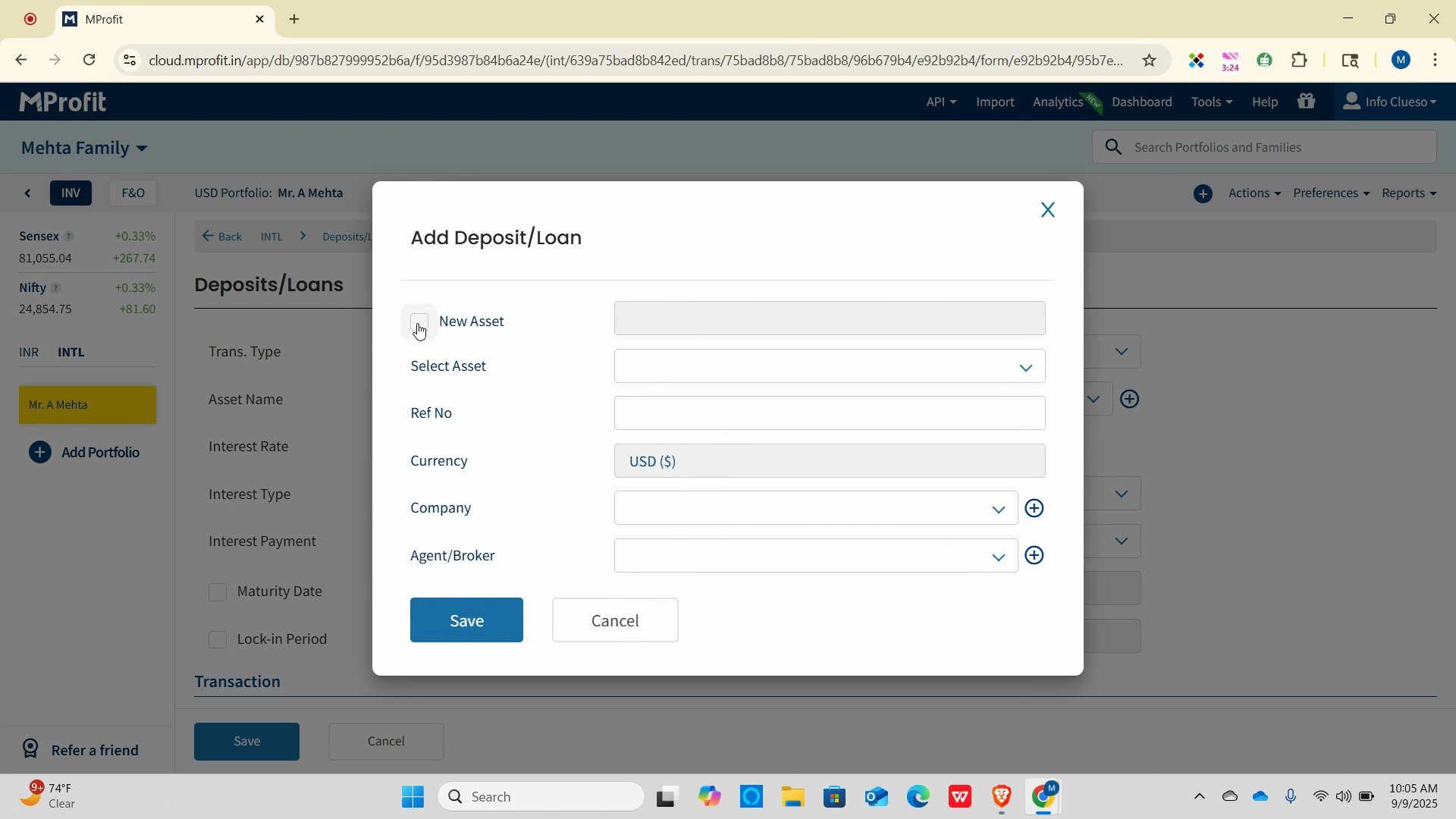
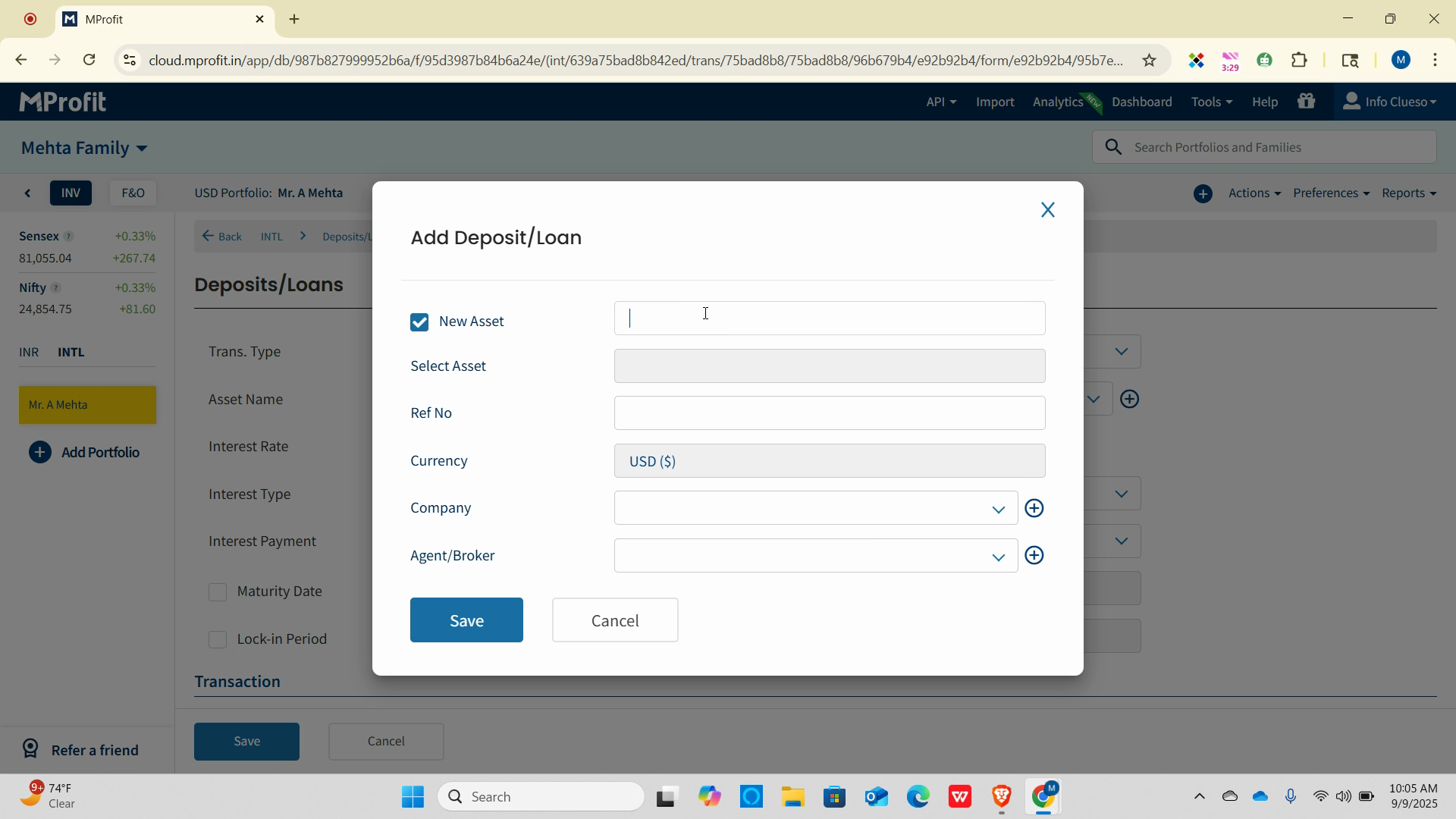
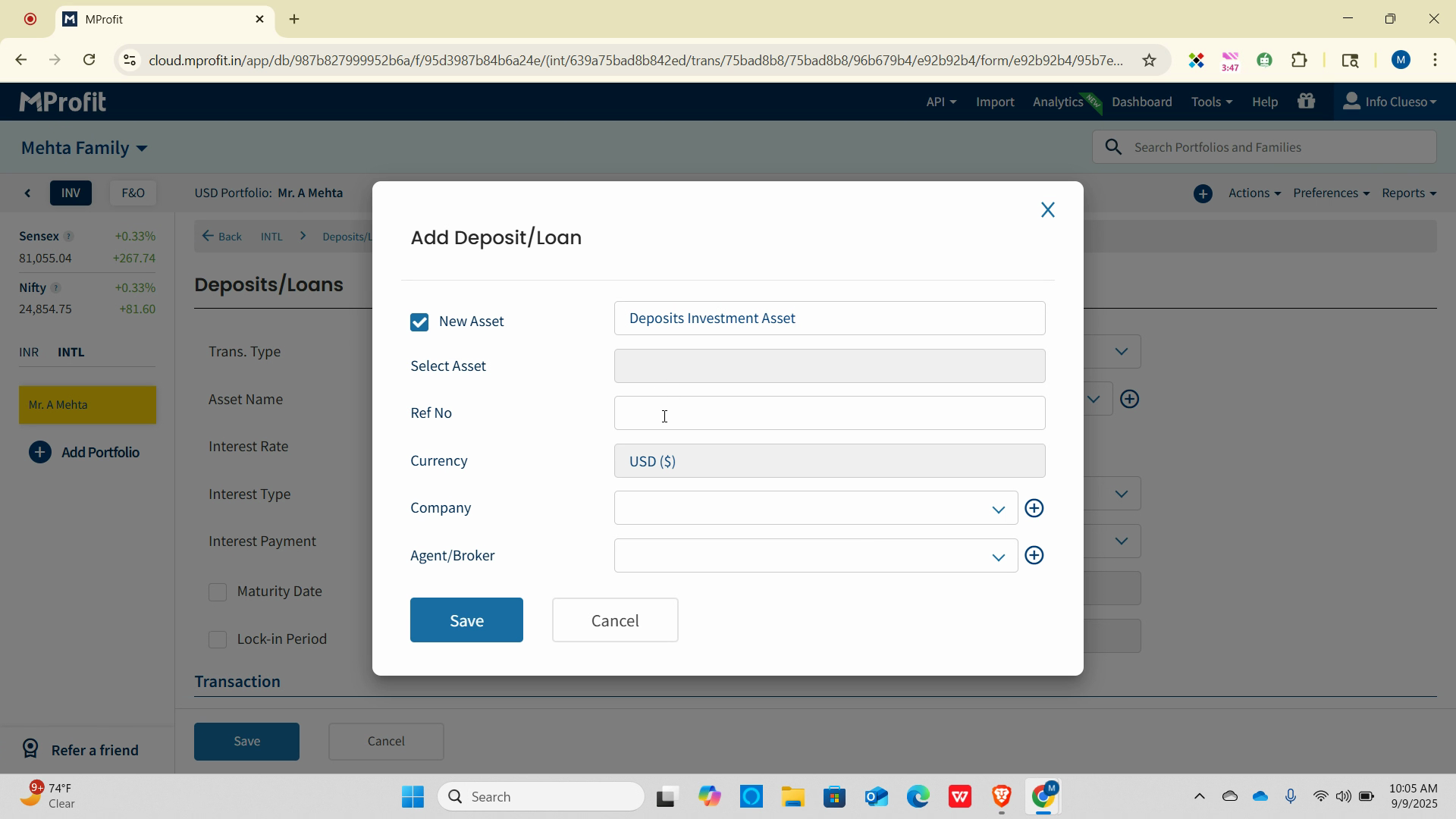
Step 7: Enter the interest rate and choose the Interest Type (Cumulative or Payout). For Interest Payment, pick from the dropdown.
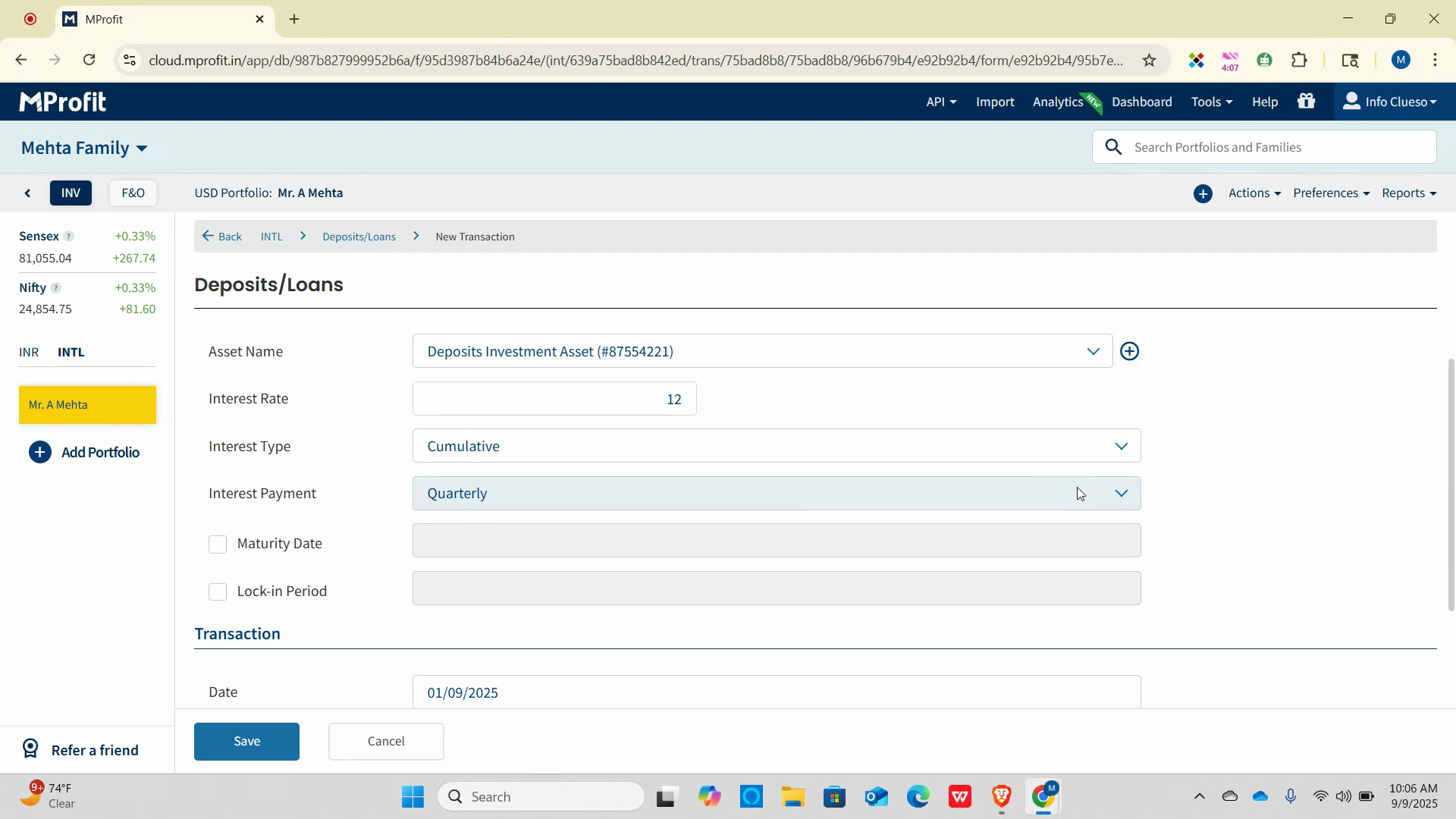
Step 8: For this example, select Quarterly.
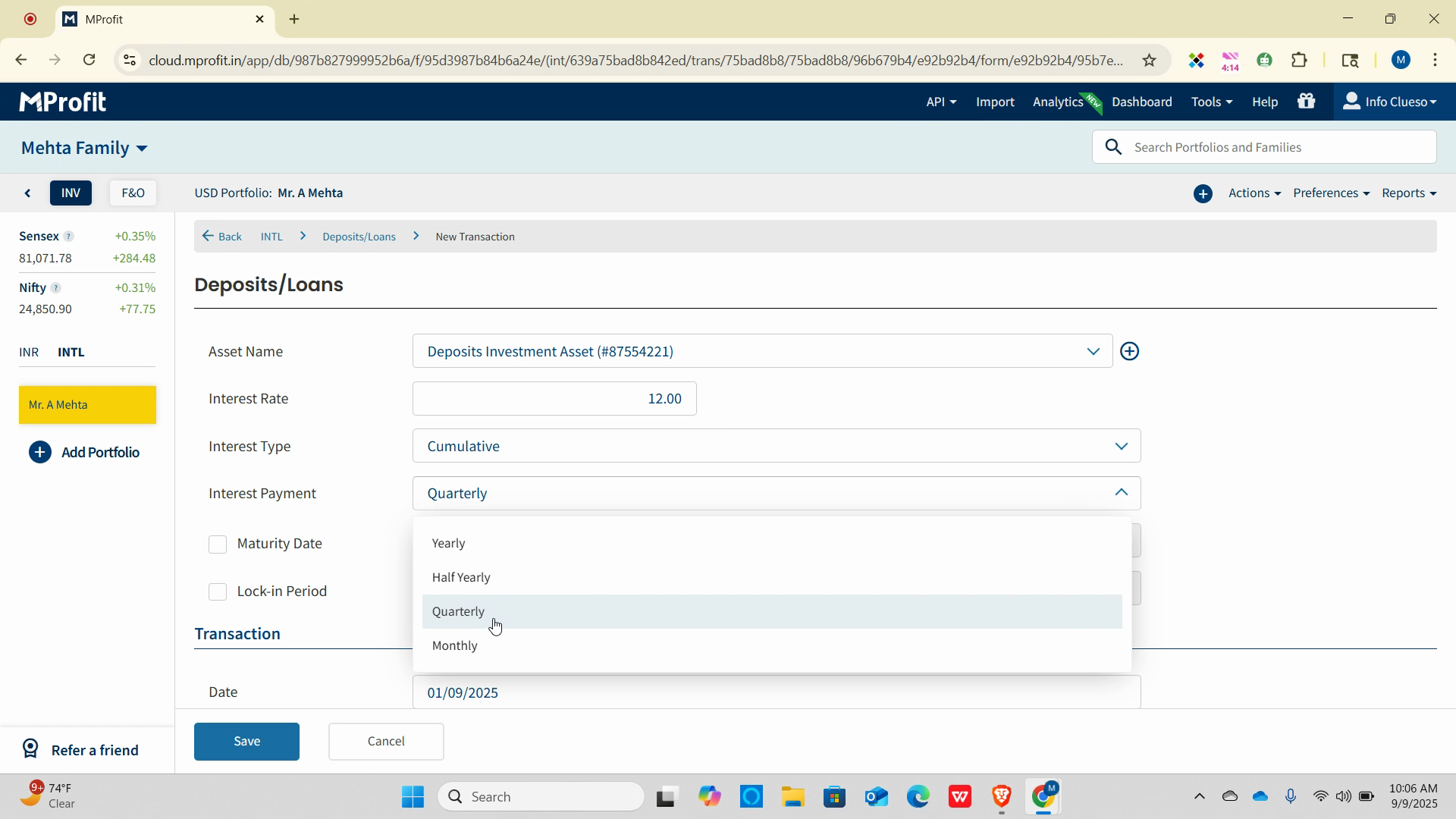
Step 9: Check the Maturity Date and Lock-in Period boxes if needed.
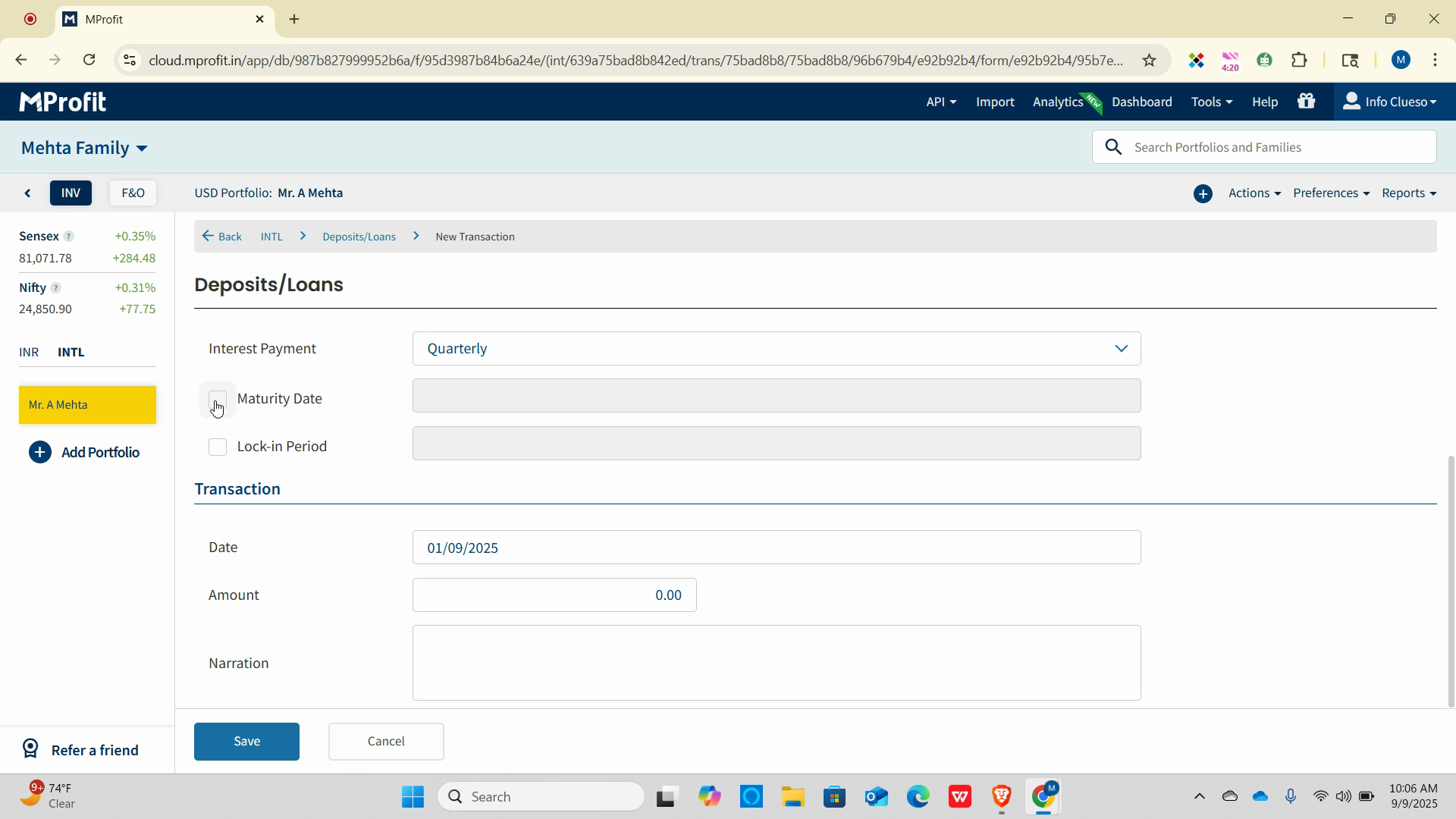
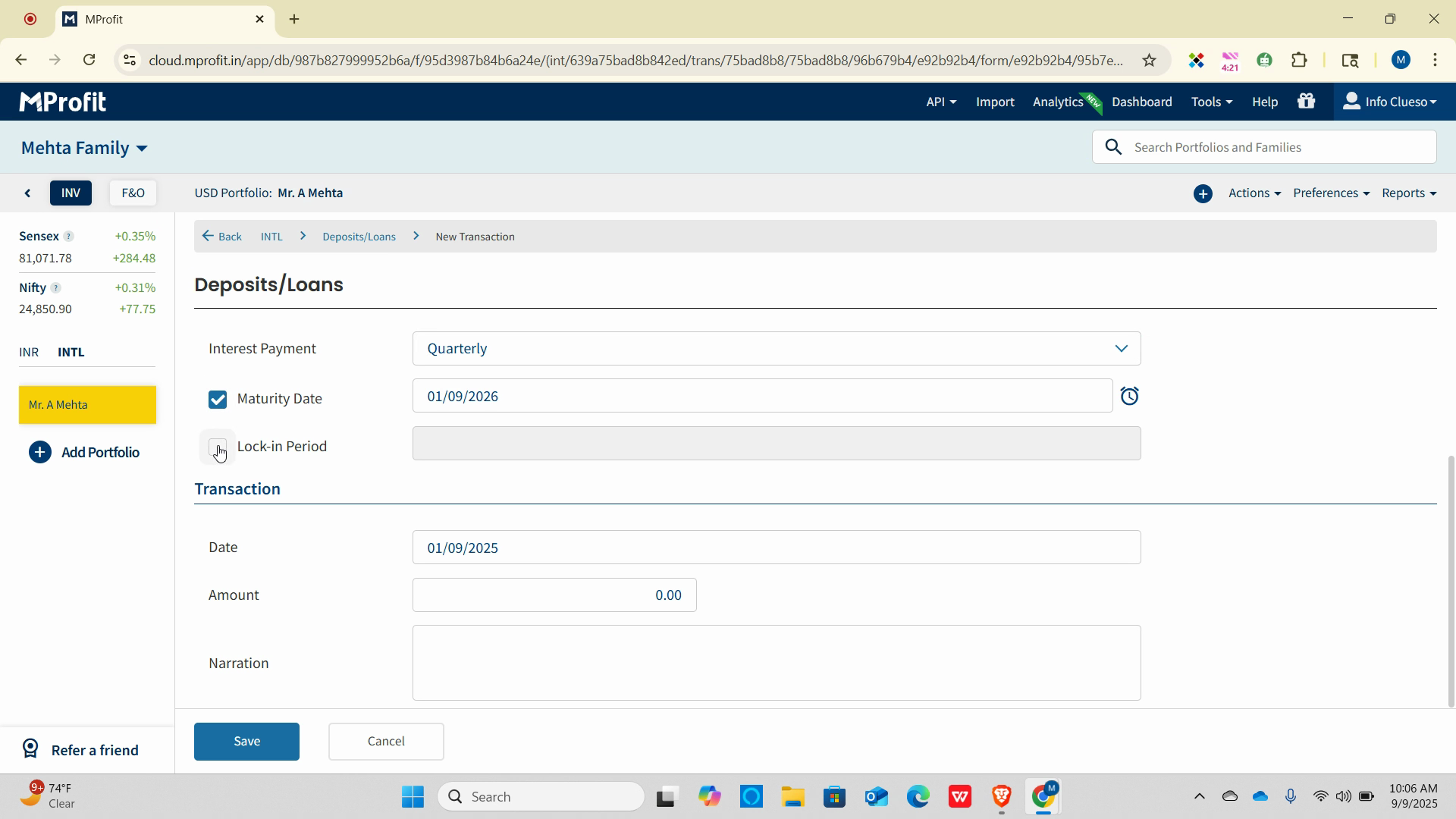
Step 10: Set reminders, then select the transaction date.
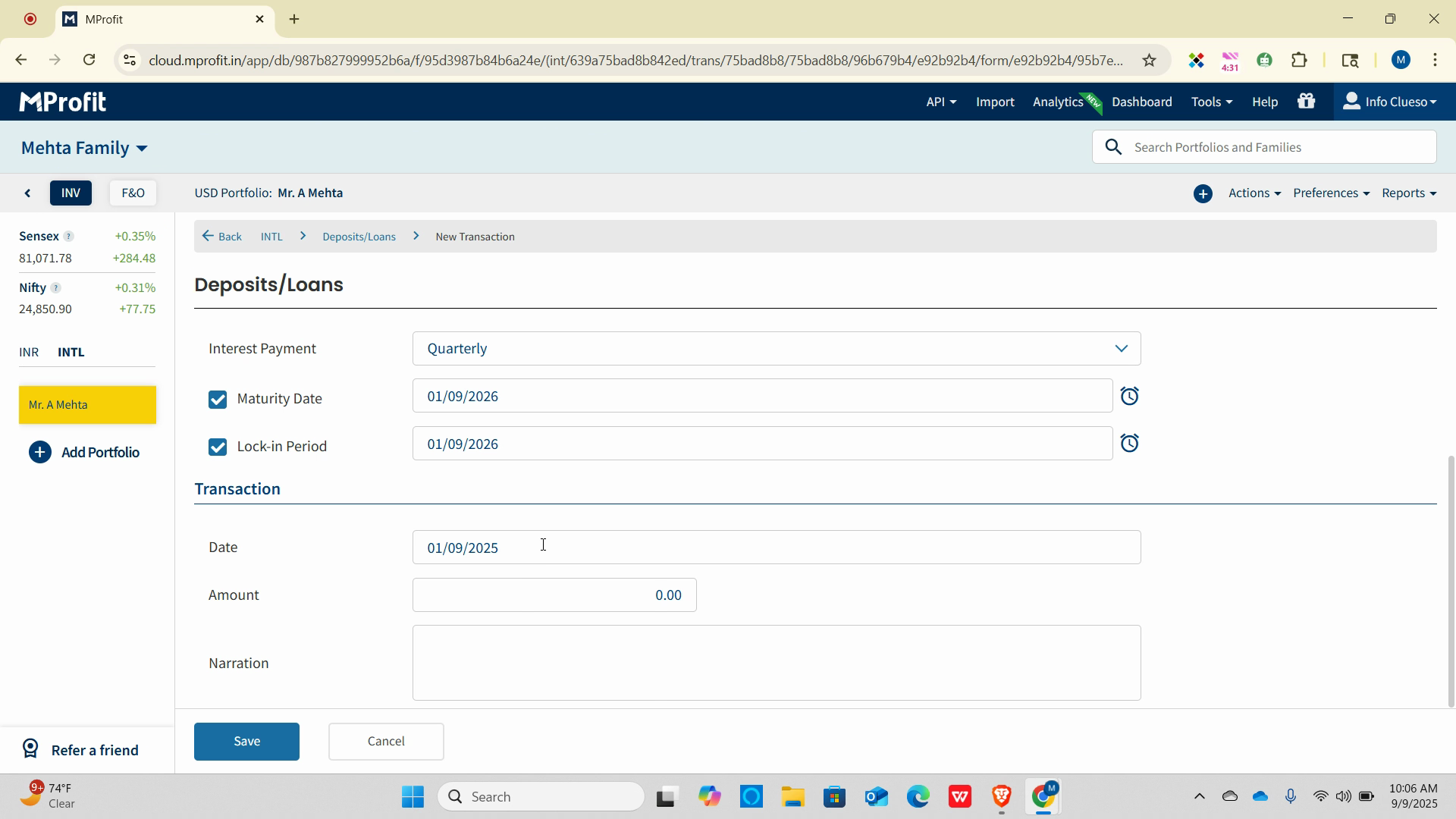
Step 11: Enter the amount and an optional narration.
Step 12: Click Save to add your deposit investment.
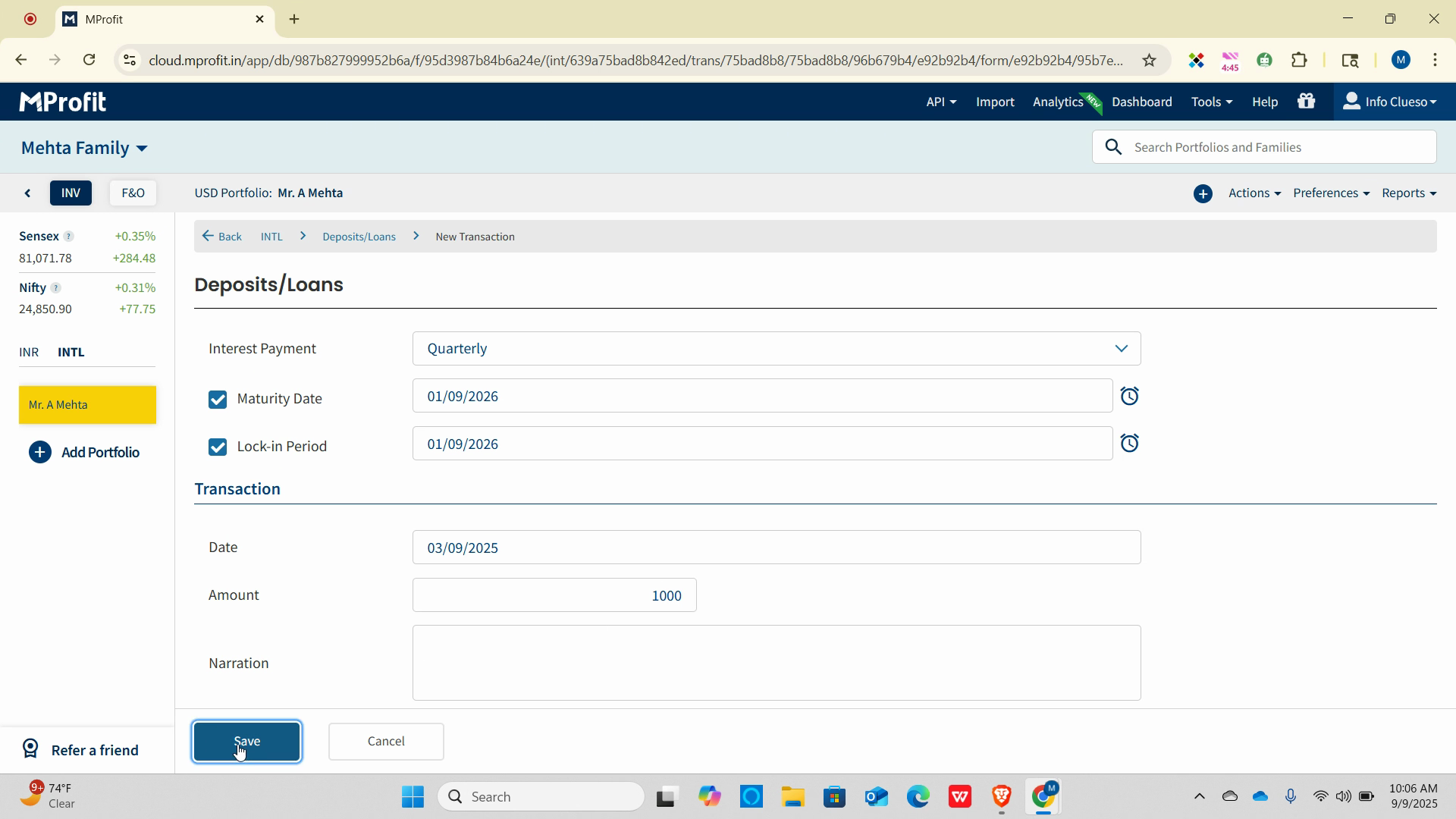
Adding a variety of assets to your international portfolio in MProfit makes it simple to diversify and keep your investments organized. Try adding your FDs and Deposits to stay on top of every asset in your financial journey!
Was this article helpful?
That’s Great!
Thank you for your feedback
Sorry! We couldn't be helpful
Thank you for your feedback
Feedback sent
We appreciate your effort and will try to fix the article