In this tutorial, we will explain how you can sync your equity trades automatically from Zerodha in MProfit.
Step 1: Login to your MProfit account and click API.
Step 2: Select Zerodha from the drop-down list.
Step 3: If you are using this feature for the first time, click Custom for the Time Period.
Step 4: Now, select the period from the drop-down list.
For this example, select the period from April 1, 2016 to Date.
Step 5: Then click Sync Now.
Step 6: In the following window, login to the Kite account with your User ID and Password.
Step 7: Enter the Mobile App Code when prompted.
Step 8: The system will prompt you to set family and portfolio mapping.
Select the Family from the drop-down list.
Step 9: Then select the Portfolio from the drop-down list.
Step 10: Now, click Save.
Step 11: A Sync your off-market trades prompt will appear; click Yes.
Step 12: Login to your Kite account with your User ID and Password again.
Step 13: Now, an auto-application of Corporate Actions prompt will appear; click Continue.
Step 14: Now, the Reconcile holdings with Zerodha prompt will appear; click Yes.
Step 15: You will again be prompted to login to your Kite account.
You can now review the Recon Report. If there are no mismatches, you can click the cancel button to return to the summary screen.
Note that you can also download the report in Excel format.
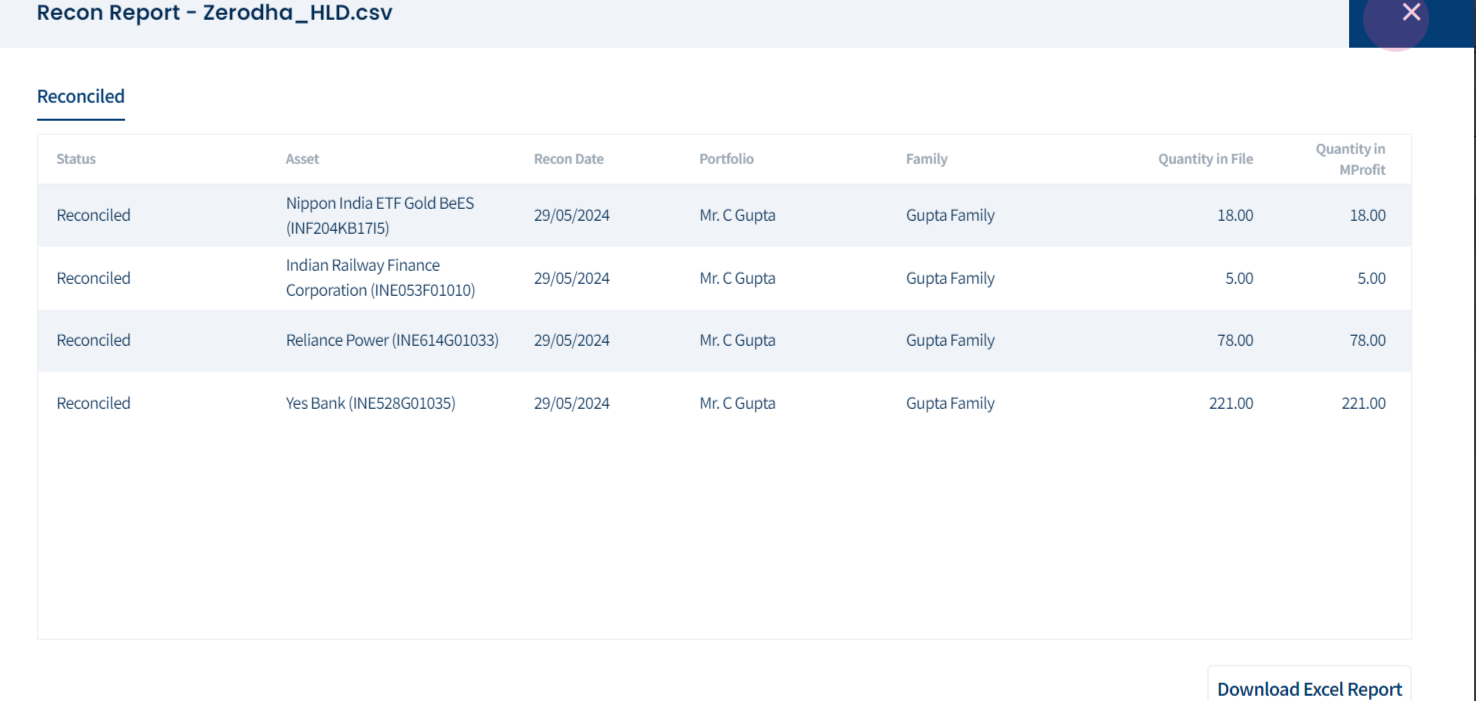
Note that only buy and sell transactions are retrieved from Zerodha. Any charges applied to the purchase or sale amount are not taken into account.
This is how you can seamlessly sync your equity trades automatically from Zerodha in MProfit!
Was this article helpful?
That’s Great!
Thank you for your feedback
Sorry! We couldn't be helpful
Thank you for your feedback
Feedback sent
We appreciate your effort and will try to fix the article














