In this tutorial, we will explain how you can add Deposits/Loans in MProfit.
Follow the steps below:
Step 1: Login to your MProfit account and click the (+) icon.
Step 2: Select Add Transaction from the drop-down menu.
Step 3: Type Deposits/Loans and select the appropriate Asset Class.
Then, click Select.
Step 4: Now, add Asset Name by clicking the (+) sign.
Step 5: Click the checkbox beside New Asset and then type in the asset name.
Step 6: Type the new asset name as Deposit and enter the Ref No.
Step 7: Click Save.
Step 8: Enter the Interest Rate and Interest Payment.
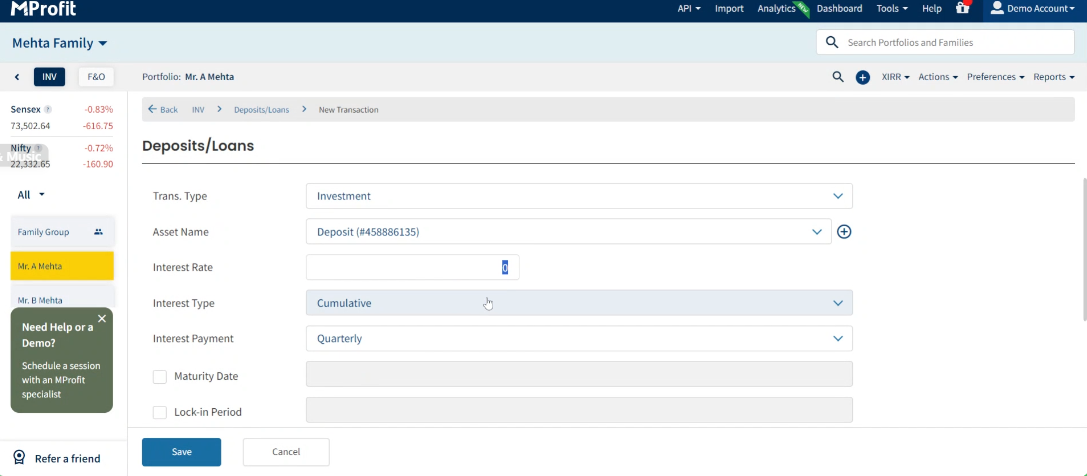
Step 9: Select the Maturity Date and the Lock-in Period for the asset.
Step 10: Select the Date of the transaction.
Enter the Amount and click Save.
Please remember: You can only use this asset class for the loans you have given.
This is how you can seamlessly add Deposits/Loan transactions in MProfit!
Was this article helpful?
That’s Great!
Thank you for your feedback
Sorry! We couldn't be helpful
Thank you for your feedback
Feedback sent
We appreciate your effort and will try to fix the article








